Attachments panel
The Attachments panel offers a central location for viewing and managing attached drawings, images, PDF files, and point clouds.
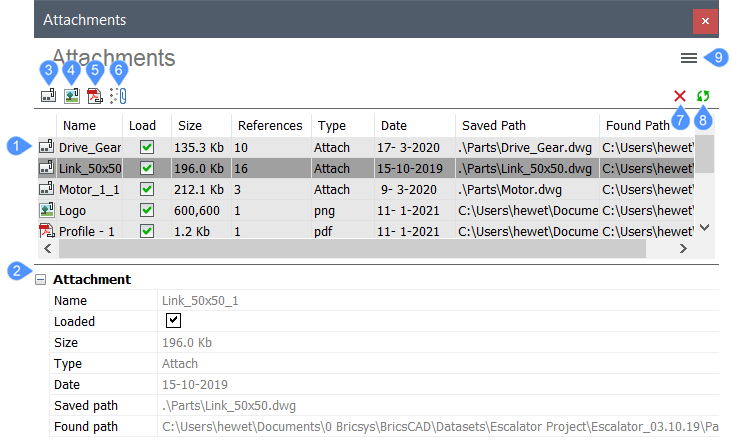
- Attachment list
- Properties
- Attach DWG
- Attach Image
- Attach PDF
- Attach Point Cloud
- Detach
- Refresh
- Menu
Attachment list
Displays a list of attached files and their properties. Column headers describe the properties of each attachment. You may sort the attachment list in order or reverse order for any of the properties by clicking once or twice on the column header. A right-click menu on the column headers enables you to customize them. A right-click menu on the attachments offers additional tools.
Name
Specifies the attachment name. By default, the attachment name is the same as the file name. To rename an attachment, double-click the name and enter the new name. Renaming an attachment does not change the file name.
Load
Specifies the load status of the attachments. Attachments with the Load property enabled are loaded and displayed in the drawing editor. Attachments with the Load property disabled maintain their attachment information, such as scale and location, but are not loaded or displayed in the drawing editor.
Size
Specifies the file size of the attachments.
References
Specifies how many times the attachments are referenced in the current drawing.
Type
Specifies the attachment type. Click the attachment type to toggle between Attach and Overlay.
Date
Specifies the date the attached files were last saved.
Saved Path
Specifies the path, including location and file name, of the attachments. To change the saved path, click it and enter the new path or select the Browse button to display the Select reference file dialog box. The Browse button is only displayed after you click on the saved path.
Found Path
Specifies the path, including location and file name, of the attachments. The Found path may or may not be the same as the Saved path.
Properties
Displays the properties of the selected attachment in a row format. These are the same properties displayed in the Attachments list with a column format.
Attach DWG
Displays the Open file to attach dialog box like the XREF command.
Attach Image
Displays the Select image file dialog box like the IMAGEATTACH command.
Attach PDF
Displays the Select PDF underlay file dialog box like the PDFATTACH command.
Attach Point Cloud
Displays the Preprocessed Point Cloud Data File dialog box like the POINTCLOUDATTACH command.
Detach
Detaches the selected attachment from the drawing.
Refresh
Updates the display.
Menu
- Grid View
- Displays the attachments in a detailed grid view.
- Tree View
- Displays the attachments in a structured tree view.