Quick select
Using Quick Select, you can specify filters, such as entity type, color, linetype or any other entity property, to compose a selection set.
After composing the filter criteria, you can choose to add the matching entities to a new selection set, add the entities to the current selection set or remove them from the current selection.
Quick Select applies to the entire drawing or to a previously created selection.
To create a selection set
- Click the Quick Select switch button (
 ) on the
Properties panel.
) on the
Properties panel. The Properties panel switches to Quick Select mode.
If a selection set exists then the Apply to current selection set option is checked.
The Selection list button indicates the number of entities in the drawing, or the number of selected entities.
- (option) Click the Selection list button, to see a list
of all entity types in the current drawing or current selection set.
A list of all entities in the drawing and the number of entities of each type is displayed.
- Select an entity type in the list, e.g. Line.
All Line properties show in the Properties panel.
-
Select a property you want to use as a filter, e.g. Color.
-
Specify a color.
- By default all entities of this color will be selected.
Optionally, specify a different selection operator.
Click the = sign, then select an operator in the list.
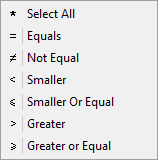
- Do one of the following:
- Click the Add to new selection set button (
 ).
).The entities that match the selected criteria are selected.
- Click the Add to the current selection set button (
 ).
).The entities that match the selected criteria are added to the current selection.
- Click the Remove from current selection set button (
 ).
).The entities that match the selected criteria are removed from the current selection.
- Click the Add to new selection set button (
- (option) Repeat the above procedure to further refine the selection set.