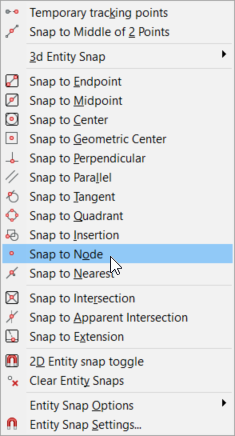User interface
BricsCAD® V21 offers a variety of user interface enhancements to help increase your productivity without disrupting your existing workflow.
BricsCAD Launcher
The redesigned BricsCAD Launcher enables you to launch BricsCAD® in an environment that is most relevant for your design tasks and license level.
The available environment options depend on your license level. You can change the license level using the new SETLICENSELEVEL command which controls the RUNASLEVEL system variable. If you are using a trial license, you may choose any environment. Otherwise, you may choose any environment supported by the license level you purchased. For example, an Ultimate license supports all environments. Whereas, a Lite license supports only the 2D Drafting environment.
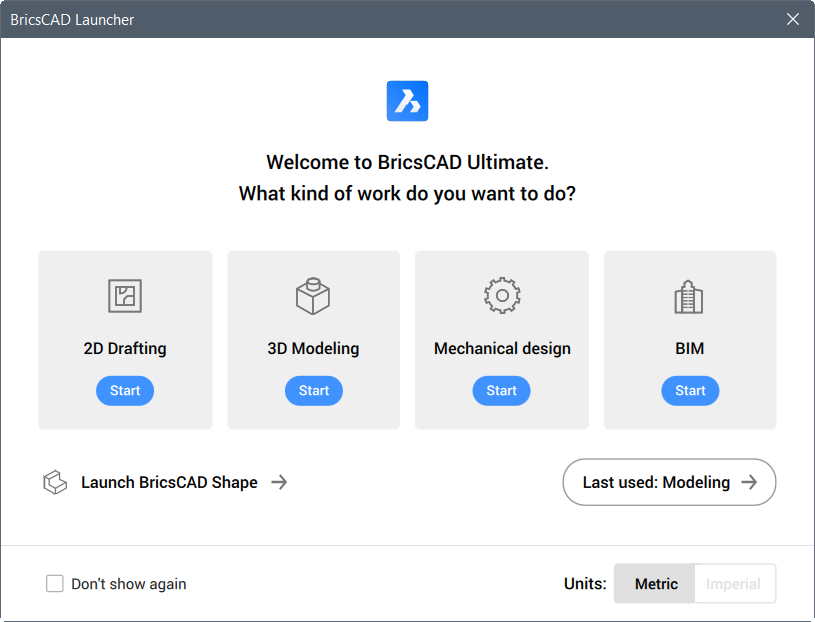
Commands

The COMMANDS command allows you to look up available commands. In BricsCAD® V21 it’s updated to list only the commands that are available with your current license level.
Ribbon
The ribbon enables you to scroll through ribbon tabs using the mouse wheel. Simply place the cursor anywhere on the ribbon and roll the wheel.
The RIBBONTOOLSIZE system variable sets the size of the tool buttons in the ribbon. The options are Small, Large and Extra Large.
Toolbars
New UCS and UCS Options toolbars offer easy access to UCS commands and options. You an access these toolbars by right-clicking on a toolbar, a panel, or the ribbon and expanding the menu.
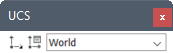
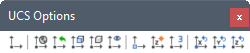
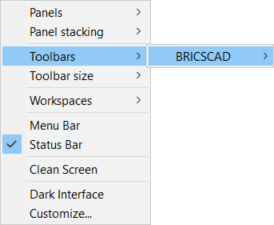
The TOOLBUTTONSIZE system variable applies to toolbars only, no longer to ribbon tool buttons (see above).
Menus
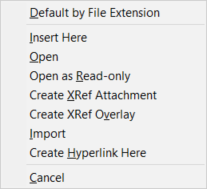
Layouts
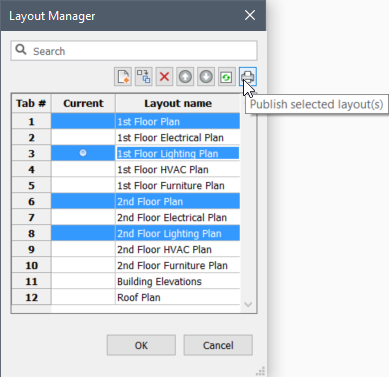
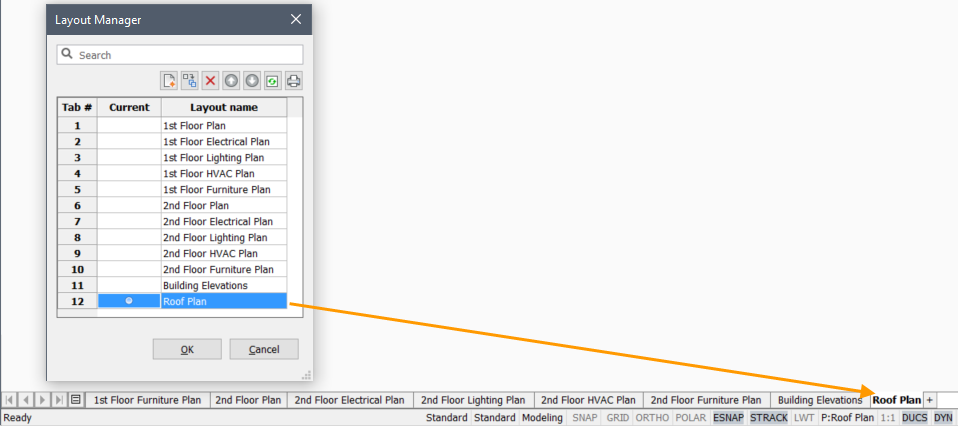
Entity Snaps
The Snap to Point option in the Entity Snaps toolbar and menu is renamed to Snap to Node.