Field dialog box
The Field dialog box allows you to insert a field in a multiline text, table cells, attributes, and so on.
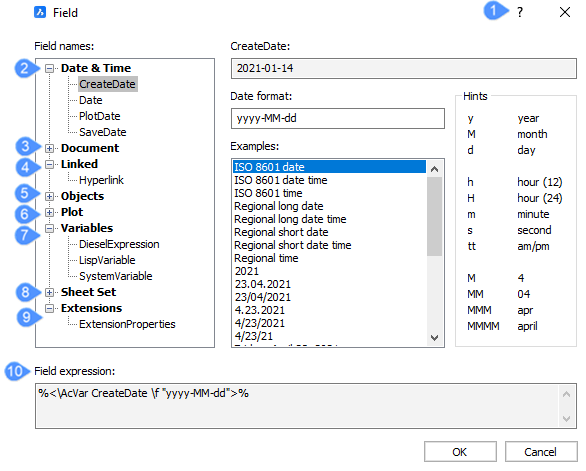
- Command reference
- Date & Time
- Document
- Linked
- Objects
- Plot
- Variables
- Sheet Set
- Extensions
- Field expression
Command reference
Opens the Bricsys Help article about the FIELD command.
Date & Time
For the Date & Time category, only the field number 1 changes based on the selected item.
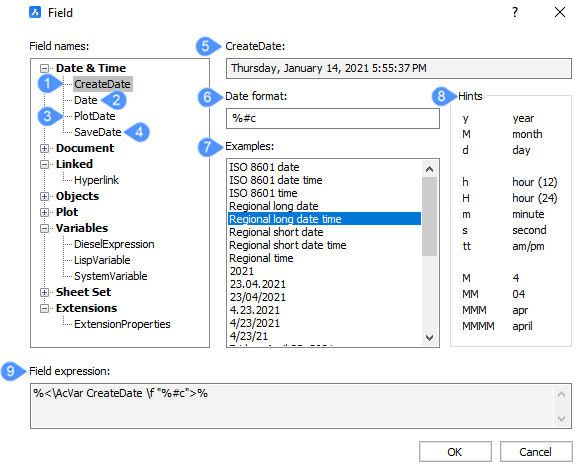
- CreateDate
- Date
- PlotDate
- SaveDate
- CreateDate
- Date format
- Examples
- Hints
- Field expression
- CreateDate
- Displays a random date.
- Date
- Displays the current date.
- PlotDate
- Displays the date the drawing was last plotted.
- SaveDate
- Displays the date the drawing was last saved.
- Date format
- Select a date format in the list or type a format in this field.
- Examples
- Displays date formats examples.
- Hints
- Explains the meaning of digits used in the date format acronym/abbreviation definition.
- Field expression
- Displays the field expression of the selected date. An operand in an expression can be a DisplayPropertyName enclosed in arrow brackets (<>).
Document
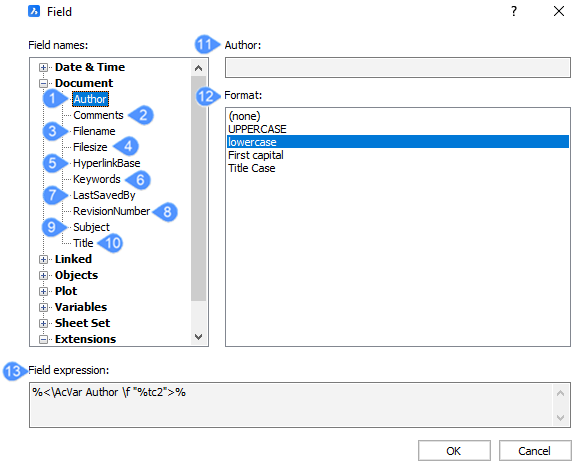
- Author
- Comments
- Filename
- Filesize
- HyperlinkBase
- Keywords
- LastSavedBy
- RevisionNumber
- Subject
- Title
- Author
- Format
- Field expression
- Author
- Displays the author of the document.
- Comments
- Displays the comments of the document.
- Filename
- Shows the filename. It can include the path and the extension of the
file.
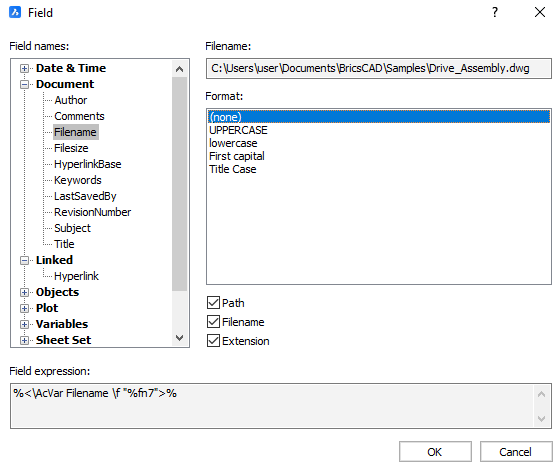
- Filesize
- Displays the file size expressed in Bytes, Kilobytes and Megabytes.
- HyperLinkBase
- Displays the default path for relative hyperlink in drawings.
- Keywords
- Displays the keywords for the opened file.
- LastSavedBy
- Displays the name of the person who have last saved the file.
- RevisionNumber
- Displays the drawing revision number.
- Subject
- Displays the subject of the drawing.
- Title
- Displays the title of the drawing.
- Format
- Displays the format of the selected category.
- Field expression
- Displays the field expression of the selected date. An operand in an expression can be a DisplayPropertyName enclosed in arrow brackets (<>).
Linked
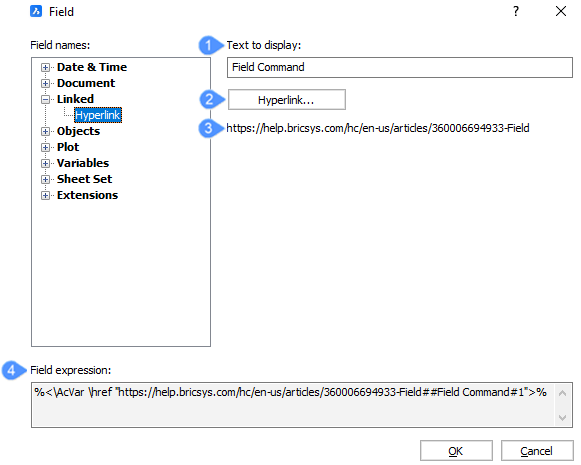
- Text to display
- Hyperlink
- URL
- Field expression
- Text to display
- You can insert in this field the text you want to be displayed for this hyperlink.
- Hyperlink
- Opens the Edit Hyperlink dialog box.
- URL
- Displays the URL.
- Field expression
- Displays the field expression of the selected date. An operand in an expression can be a DisplayPropertyName enclosed in arrow brackets (<>).
Objects
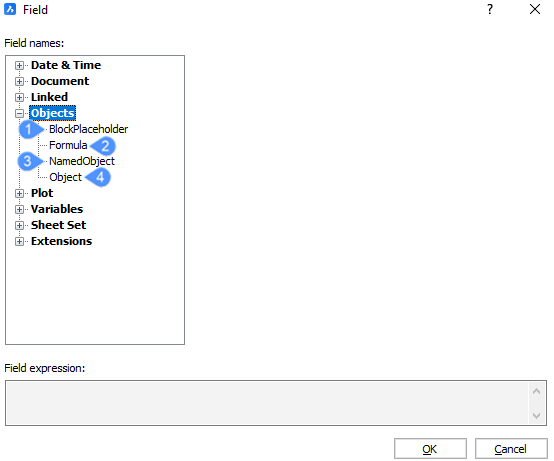
- BlockPlaceHolder
- Formula
- NamedObject
- Object
- BlockPlaceHolder
-
See the ATTDEF command to create block property fields in an attribute. When such attribute is included in a block definition, the field displays the current value of the block property.
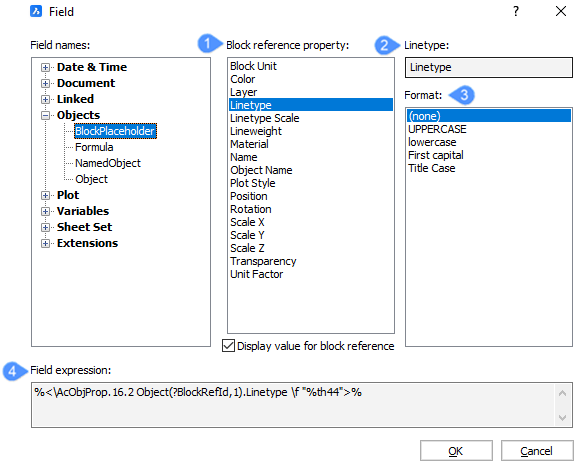
- Block reference property
- Block name
- Format
- Field expression
- Block reference property: displays the block reference property.
- Block name: displays the name of the block.
- Format: displays the name of the block in different letter cases.
- Field expression: displays the field expression of the selected date. An operand in an expression can be a DisplayPropertyName enclosed in arrow brackets (<>).
- Formula
- Creates a formula field. You can use the values of table cells in a formula field. Click the Average, Sum, Count or Cell button. The Field dialog closes to let you select cells in a table in the drawing.
- NamedObject
-
Creates a field that shows the current name of a named entity.
- Click the Named object type field, then
select the object type in the list.
All named objects of the selected type are listed in the Name list box.
- Select a name in the list.
- Choose a format.
- Click the OK button to place the field.
- Click the Named object type field, then
select the object type in the list.
- Object
-
Creates a field that shows a property of a selected entity.
- Click the select button, next to the Object
type field.
The Field dialog temporarily closes.
- Select an entity in the drawing.
The properties of the selected entity are listed in the Property list.
- Select a property in the list.
- Choose a format.
- Click the OK button to place the field.
- Click the select button, next to the Object
type field.
Plot
Plot fields apply to paper space layouts.
Allows to create fields which show the current print settings of a layout.
Variables
Allows to create fields which show the current value of Diesel Expressions, Lisp Variables and System Variables.
Sheet Set
Allows to create fields which show default and custom sheet set properties.
Extensions
Allows to create fields showing properties of entities created by extensions, such as BIM or Mechanical.
Field expression
Displays the expression of the field.