Creating and editing BIM spaces
Commands
BIMSPACE, BIMUPDATESPACE, BIMIFY
About


For more information about this command, visit the Command Reference article BIMSPACE.
Defining a BIM space
- Select the Space tool under
or type BIMSPACE in the Command line.
You are prompted:Pick a point inside the space or [Edit];
- To define a BIM space, pick a point inside the space area in your BIM model.
- Move the cursor inside the space area to pick a point, the Dynamic UCS enables you to define the bottom plane of the space. A green checkmark will appear next to the cursor to indicate a possible location. A red cross will appear if the plane isn’t available.
- In this plane, an area enclosed by wall elements or any space bounding
elements is found and a space tag is placed in the center of the space.
Space Bounding elements can be Walls, curtain walls, slabs, columns, but also hatches and polylines can be counted as space bounding elements.
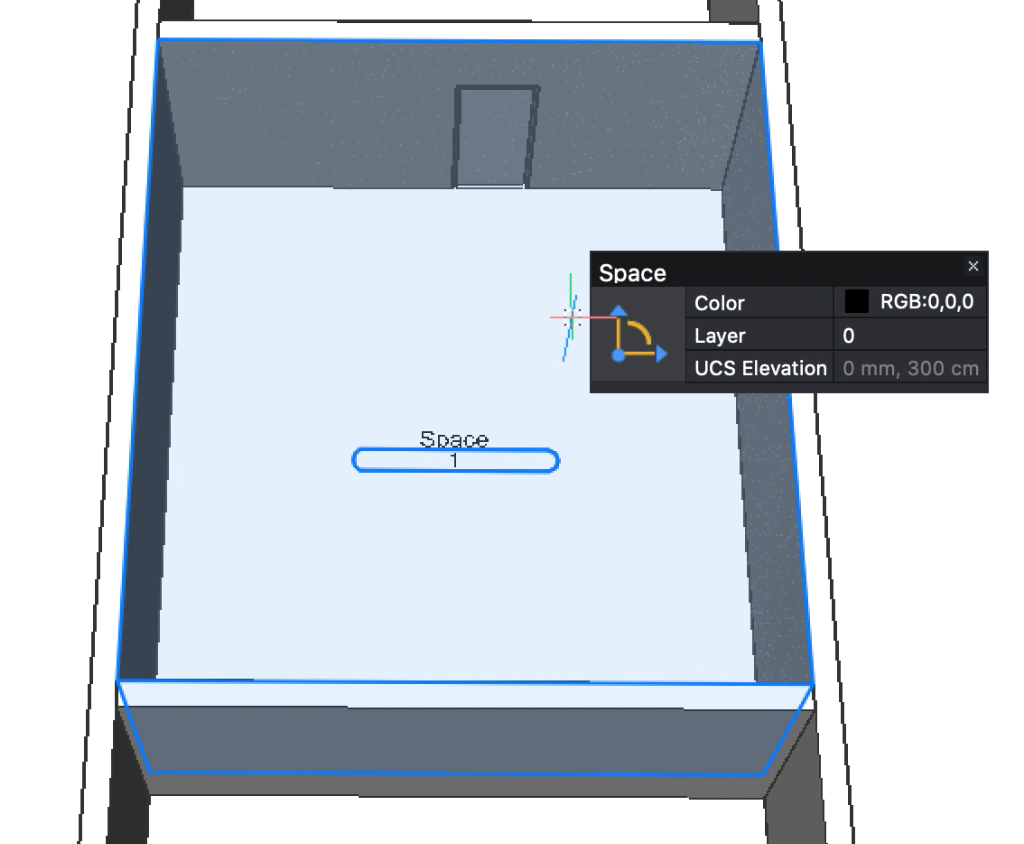
- Edit the properties of the BIM Space in the properties panel.
Change the representation from solid to footprint for a less notable visualization.
Procedure: creating BIM spaces from virtual boundaries
There are cases in which a virtual boundary is needed. For example, separate parking spaces, large auditorium spaces for energy analytics, etc.
- Divide the Space with linear entities. This can be hatches or lines.
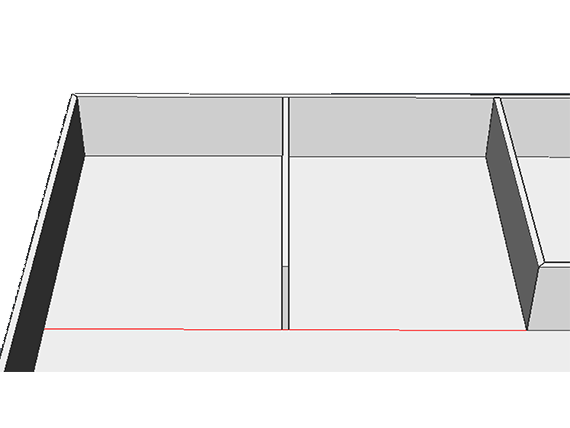
- Select the dividing elements (the red line).
- Classify them as a space bounding element: .
Orin the Quad under BIM.
- Type BIMSPACE in the Command line and pick a point inside the space.
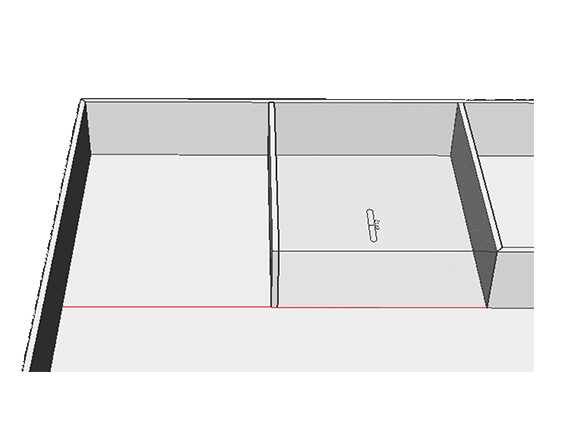
Note: If the line doesn't divide the space, go to the Properties panel and then to BIM. Check if Space bounding is turned on.
Creating BIM spaces automatically
BIMIFY and BIMQUICKBUILDING create BIM spaces and automatically assign information to them. For example, the story and building of the space (see BIMSPATIALLOCATIONS). The commands will search for space bounding elements and create spaces wherever possible.
These spaces act like manually made spaces and can be edited according to your own needs.