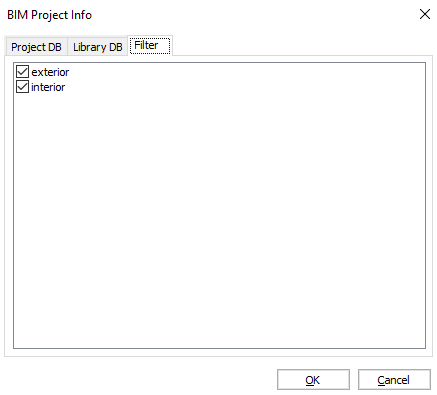BIM project info dialog box
The BIM Project Info dialog box allows you to set up your project and library database of your BIM models, to control the location, properties and content of the Project and Library databases.
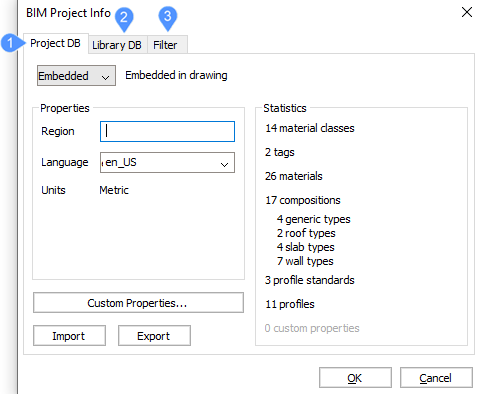
- Project DB
- Library DB
- Filter
Project DB
Shows the BIM project info.
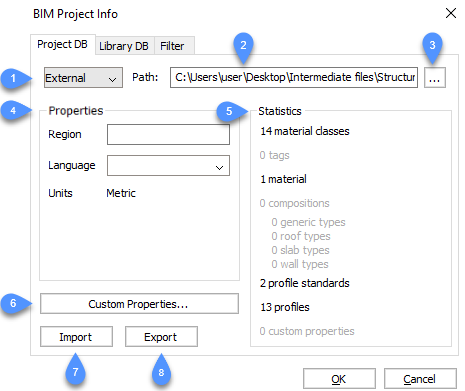
- Project database drop-down list
- Path
- Browse
- Properties
- Statistics
- Custom properties…
- Import
- Export
- Project database drop-down list
- Choose between Embedded or External.
- Embedded
- Saves the project library in the drawing file.
- External
-
Saves the project library in a BIM database file (.bsyslib).
Note: The external database keeps the database independent from the current drawing. This is especially useful if you want to share the library between multiple drawings.When switching from External to Embedded the content of the external library is copied to the embedded project library.
- Path
- Displays the path where the project library can be found.
- Browse
- Opens the Select or create a Bricsys Library dialog box.
- Properties
- Region, Language and Units are the properties of the BIM project.
- Region
- Fill out the region field.
- Language
- You can choose one of the language options from the drop-down list.
- Units
- Displays the system of measurement used in the BIM project (metric, imperial).
- Statistics
- Shows the location, properties, and the content of the current project library of the BIM model.
- Custom properties…
- Adds custom properties to materials and compositions. Opens the Edit Custom Properties dialog box.
- Import
- Imports the selected *.xml library files. Opens the Select xml/csv file to import dialog box.
- Export
- Saves .xml library files in the defined location. Opens the Select location to save xml file dialog box.
Library DB
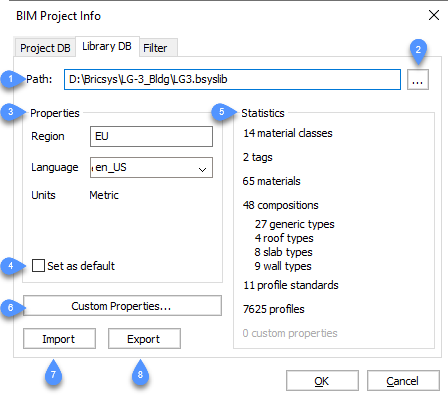
- Path
- Browse
- Properties
- Set as default
- Statistics
- Custom Properties…
- Import
- Export
- Path
- Displays the path where you the project library can be found.
- Browse
- Opens the Select or create a Bricsys Library dialog box.
- Properties
- Region, Language and Units are the properties of the project.
- Region
- Fill out the region field.
- Language
- You can choose one of the language options from the drop-down list.
- Units
- Displays the system of measurement used in the BIM project (metric, imperial).
- Set as default
-
This option allows you to set the selected database as default library database for next projects.
Note: You can edit the default library settings in the Settings dialog box under Program options/ System.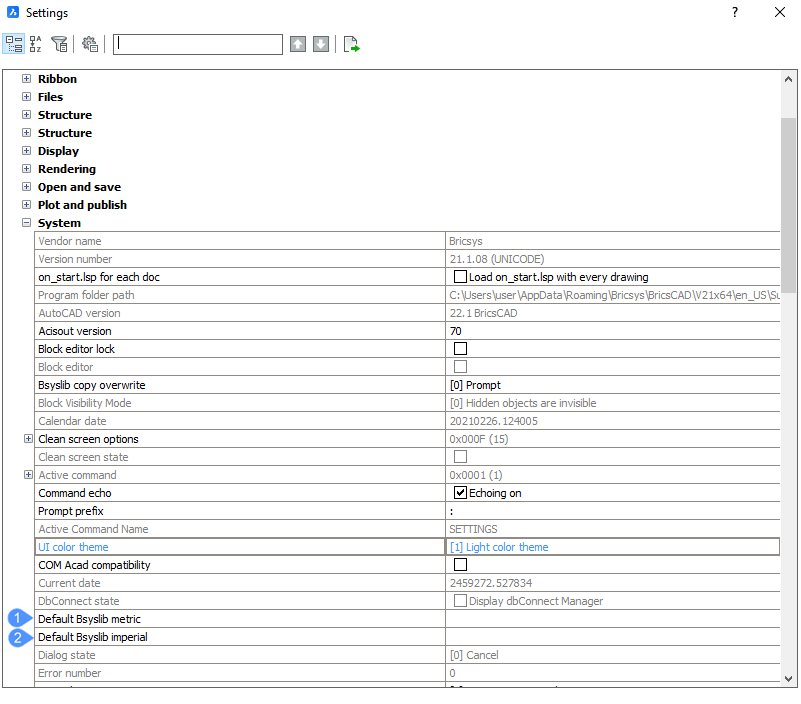
- Statistics
- Shows the location, properties, and the content of the current project library of the BIM model.
- Custom Properties…
- Adds custom properties to materials and compositions. Opens the Edit Custom Properties dialog box.
- Import
- Imports the selected *.xml library files. Opens the Select xml/csv file to import dialog box.
- Export
- Saves .xml library files in the defined location. Opens the Select location to save xml file dialog box.
Filter
Check the tags you want to use in the filter.