How to draw accurately
New entities are created in the XY-plane of the current coordinate system. By default, this is the World Coordinate System (WCS). All dimensions in a DWG file are expressed in drawing units (DU). The INSUNITS system variable (Insertion Units) sets the value of 1 DU.
For new drawings, INSUNITS system variable is defined in the template drawing that you selected to create the drawing. BricsCAD® provides a series of template drawings for decimal and imperial units.
To draw accurately, BricsCAD® provides several
drawing aids:
- 2D entity snaps: you can use key points on existing 2D entities, such as endpoint, midpoint or center and the intersection. You can also draw perpendicularly, parallel, or tangentially to an entity.
- 3D entity snaps: you can use key points on 3D entities, such as solids.
- Dynamic dimensions. When dynamic dimensions are switched ON, you can enter
distances and angles in dynamic dimension fields. When multiple dynamic dimension
fields display, for example when drawing a rectangle, press the Tab key to switch to
the next field. When you enter a value and press the Tab key, the field turns red,
which indicates that the value is fixed.
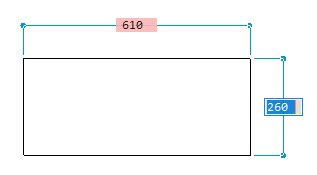
- Polar tracking forces the drawing direction to specified angles with respect to the axes (X, Y, Z) of the current coordinate system.
- Entity snap tracking combines entity snaps and polar tracking.
- Coordinate input allows you to enter XYZ coordinates to specify points.
- Snap and grid. A grid is a set of evenly spaced lines or dots that serve as a visual distance reference. The cursor snaps to the grid points, which allows you to draw fast at fixed intervals.
- Drawing limits allows you to limit the drawing area, which prevents entity creation outside the drawing limits.
- Ortho mode forces the cursor to move parallel to either the X- or Y-axis of the current coordinate system.
- User coordinate systems. You can define named user coordinate systems (UCS) located anywhere in three-dimensional space. You can restore a named UCS at any time.
- Direct distance entry allows you to enter lengths, radii, diameters, and movement vectors.
- Nearest distance allows you to dynamically view and modify the distance between 2 selected entities or sub entities.
- The Manipulator is a versatile grip tool to swiftly move, rotate, scale and mirror selected entities.