SPLINE command
Creates a spline.

Icon: 
Alias: SPL
Description
Creates a 2D or 3D spline that is open or closed. Options allow you to specify start and end points, fit points, and tangencies.
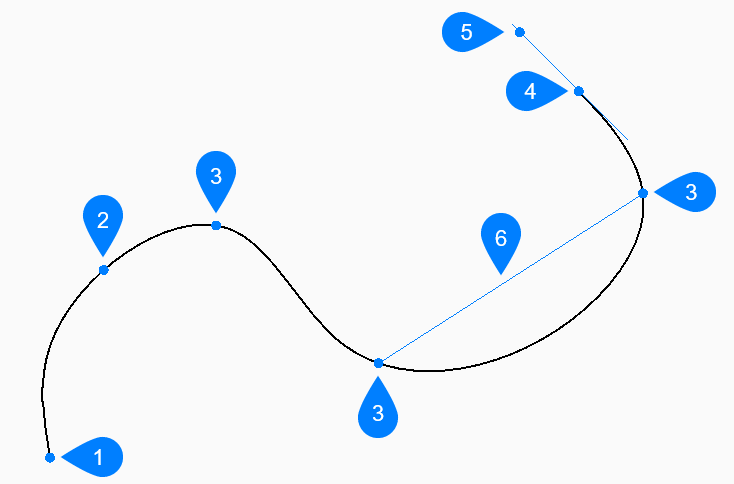
- First point of spline (no tangency)
- Second point
- Next point
- End point
- Tangent point to end point
- Distance between two drag lines
Methods to create a spline
This command has 1 method to begin creating a spline:
- First point for spline
You can continue adding unlimited points until you press Enter to end the command.
- First point for spline
- Begin creating a spline by specifying the start point then:
- Second point
- Specify the first fit point.
- Set next point
- Specify the next fit point.
- Select starting tangent point
- Specify a tangency for the starting point or press Enter to ignore this option.
- Enter tangent for ending point
- Specify a tangency for the ending point or press Enter to ignore this option.
Additional options within the SPLINE command
After you begin creating a spline, the following options may be available:
- Close
- Automatically draw a spline segment between the start and end points to create a closed spline.
- Fit tolerance
- Specify (in drawing units) how closely the spline matches its fit points. If the fit tolerance is 0, the spline passes through its fit points.
- Undo
- Undo the last fit point and continue drawing from the previous fit point.