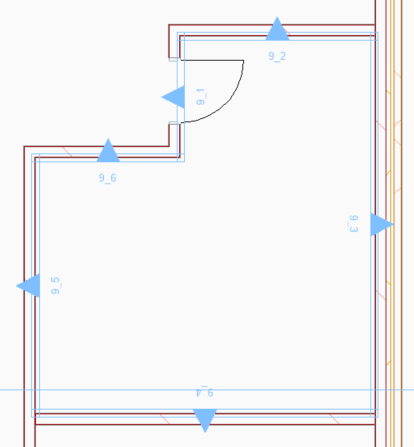Generating Drawings
Commands
BIMSECTION, BIMSECTIONUPDATE, BIMSECTIONOPEN
About BIMSECTIONUPDATE

For more information about this command, visit the Command Reference article BIMSECTIONUPDATE.
Procedure: generating BIM sections
BIM Sections can be generated in 2 ways:
- In the model space.
- Using the BIM Project Browser.
Model space
- Select one or more BIM section entities.
- (Optional) Edit the section properties (e.g. Scale, Name, Destination File).
- Choose Generate Section in the Model command tab of the Quad.
BricsCAD reports the number of generated sections and their name(s) in the Command line e.g.:
8 section(s) were generated:
D:\Bricsys Reports\V16\Villa\Elevations.dwg
D:\Bricsys Reports\V16\Villa\Plans.dwg
D:\Bricsys Reports\V16\Villa\Sections.dwg
In the example above 2 plans, 4 elevations, and 2 cross-sections were generated and exported to 3 drawings.
Project browser
- In the Sections segment of the Project Browser, right-click the section.
- (Optional) Choose Select Section Entity to change its properties in the properties panel.
- Choose Update (1).
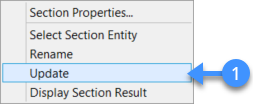
- Choose Refresh in the project browser menu (2).
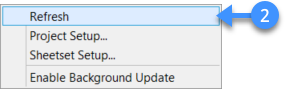
A new section is generated in the Sheets segment of the Project Browser.
Notes - BIM_SECTIONS_PREVIOUS layer: the result of the previous section generation is stored on the dedicated BIM_SECTIONS_PREVIOUS layer. This is frozen by default.
- BIM_VIEWPORTS layer: generated viewports are placed on the dedicated BIM_VIEWPORTS layer if desired.
- The SheetSet manager automatically and silently adjusts the file paths after the project folder has been relocated if the same folder is used for all files.
Open BIM sections

For more information about this command, visit the Command Reference article BIMSECTIONOPEN.
- From the 3D Model.
- Using the BIM Project Browser.
From the 3D model
To open a 2D document from the 3D model:
- Select one or more BIM sections.
- Choose Open Model in the Model command group of the Quad.
- The 2D section drawing(s) open(s).
Project browser
- Double click the sheet view in the Sheets segment of
the Project Browser (3). The 2D section drawing opens with the selected sheet view.
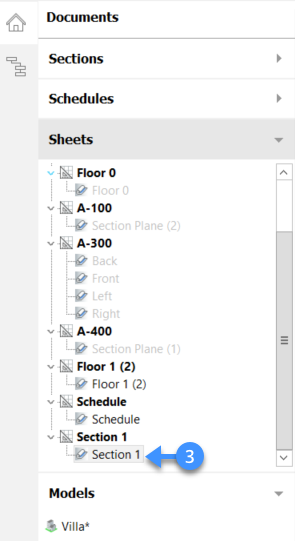
- In the Sections segment of the Project
Browser, right-click the section and choose
Display Section Result in the context menu.
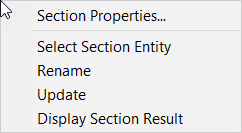
Update BIM sections
- In the 3D model.
- In the generated 2D documentation file.
- In the BIM Project Browser.
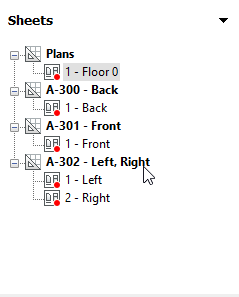
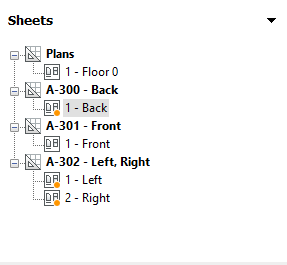
Update BIM sections in your 3D model
To update BIM Sections via your 3D model using the same process as used to generate views.
Update BIM sections in the 2D documentation file
A red frame around the section result indicates that the BIM Section generated block is no longer in sync with the 3D model and needs to be updated. This can be done in Model space or in the Layout.
Update a BIM section in model space
- Place the cursor over the section block to update.
- Choose Update Section in the
Model command group in the Quad (4).
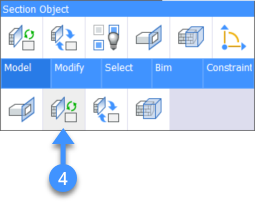
Update a BIM section in a layout
- Click the Layout tab.
- Place the cursor over the viewport of the BIM Section to update.
- Choose Update Section in the
Model command group of the Quad (5).
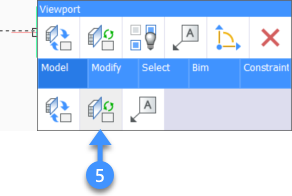
The result of the previous section generation is stored on the dedicated BIM_SECTIONS_PREVIOUS layer. Thaw the layer (6) to check the modifications.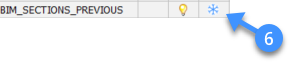
The content of the BIM_SECTIONS_PREVIOUS layer displays in magenta.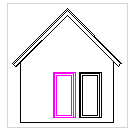
Update BIM sections in the project browser
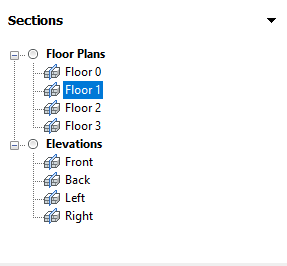
- Right-click on a section in the Project Browser.
- Select Update in the context menu.
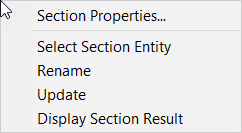
Section indicators
A generated plan and reflected ceiling plan provide section indicators for interior elevations and detail sections if they intersect with the section plane.