Mechanical workspace
Start a mechanical design project
You can start a mechanical design project:
- Launch BricsCAD. The BricsCAD Launcher window appears.
- Click Start in the Mechanical design section.
BricsCAD mechanical application window
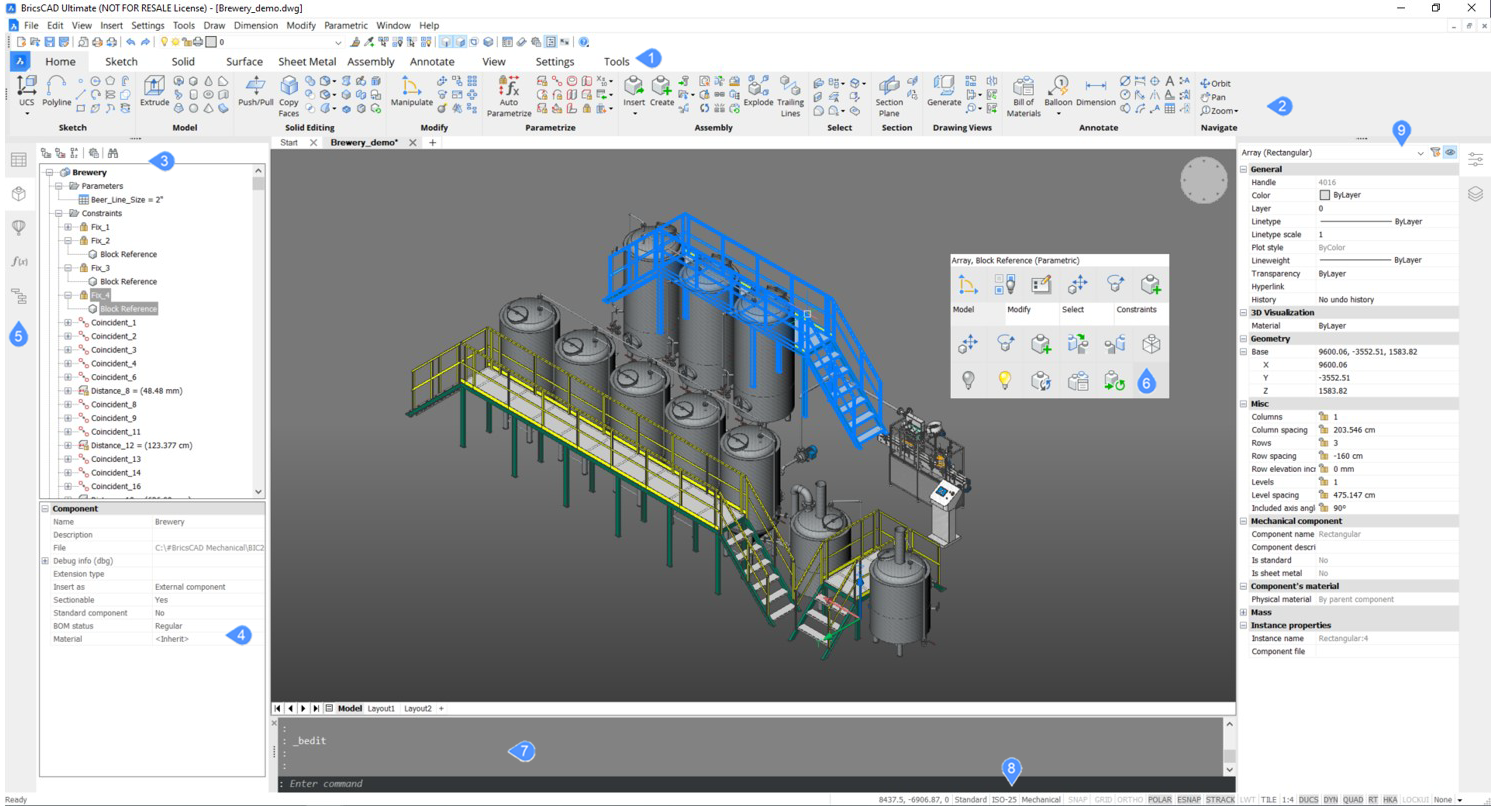
- Ribbon tabs: click to switch to a particular tab.
- Ribbon panel: every tab contains several panels, which combine similar tools.
- Mechanical browser: browse through a tree-like representation of your model, with the possibility to highlight a particular node in the model area and edit its mechanical properties.
- Mechanical properties of a particular node: some are read-only. Check the properties of the root node in the tree.
- Dockable tool panels: mechanical Browser and Library.
- Quad cursor menu: apply a particular tool when you hover over an affected entity.
- Command line: type in the command.
- Status bar: status and switch hot options.
- Properties panel: Adjust non-mechanical properties of selected entities, such as color and layer.