Animation editor panel
The Animation Editor Panel allows you to create schedules for multi-parametric animations with complex camera movements and render them as 2D videos.
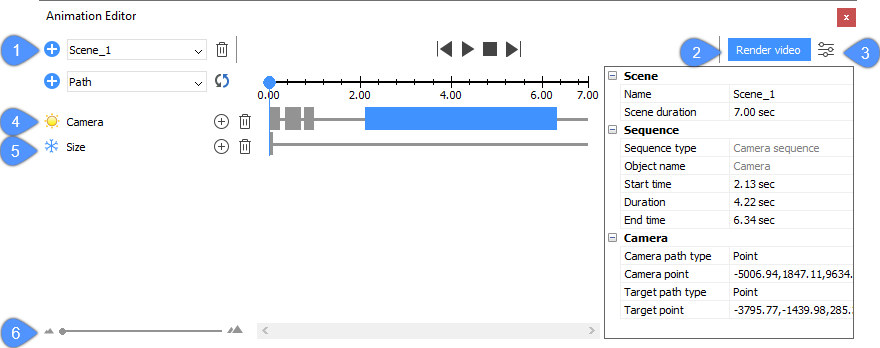
- Add scene
- Render video
- Configurator
- Disable timeline
- Enable timeline
- Slider
Add scene
Scene name.
Opens the Add Scene dialog box name to insert the scene name and its duration (s).
Render video
Opens the Render video dialog box to set the render options:
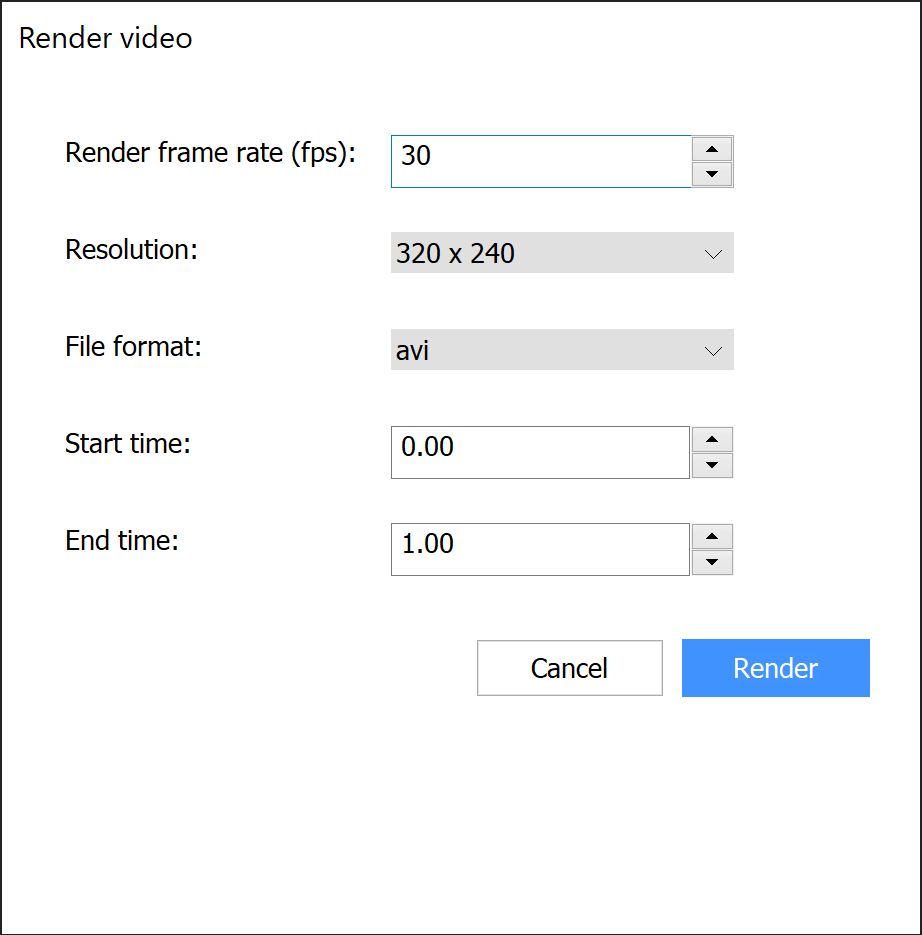
Render frame rate (fps)
Sets the framerate of the video.
Resolution
Sets the resolution of the video by selecting it from the drop-down list of supported resolutions.
File format
Sets the format of the output video. You can select a file format from the drop-down list:
- avi (AVI Animation)
- mpg (MPEG Animation)
- wmv (WMV Animation)
Start time
Sets the time position of the animation to start the render.
End time
Sets the time position of the animation to end the render.
After pressing the Render button, the Save Video as dialog box opens to allow you to save the rendered video.
Configurator
Toggles the configurator panel.
Disable timeline
Disables timeline effects.
Enable timeline
Enable timeline effects.
Slider
Move the slider to change the scale of the timeline.