Solids in BricsCAD Shape
Drawing a box
- Start creating a box by accessing the BOX command through
the command line or by clicking the Box icon
 in the Quad
or toolbar.
in the Quad
or toolbar. - Specify a corner for the base of the box.
- Specify the opposite corner for the base of the box to apply both the length
and width.
You can do this dynamically, by hovering the cursor at the opposite corner, or by entering the desired values in the dynamic input fields.
The box is created parallel to the x and y axes.
Note: The blue dynamic field is the active one.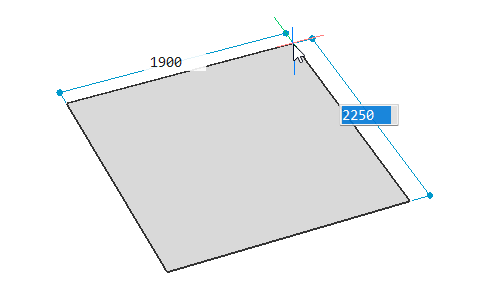
- Specify the height of the box.
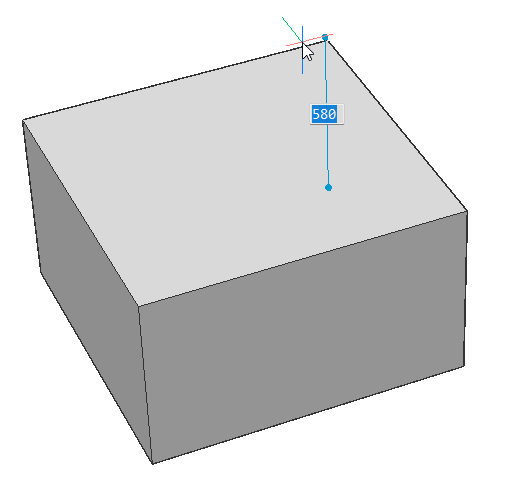
Manipulate a solid face
To manipulate a solid face:
- Hover the cursor over a face until highlighted.
- Hover over the appearing icon to open the Quad.
- Under the Model tab, the
DMPUSHPULL command can be accessed.
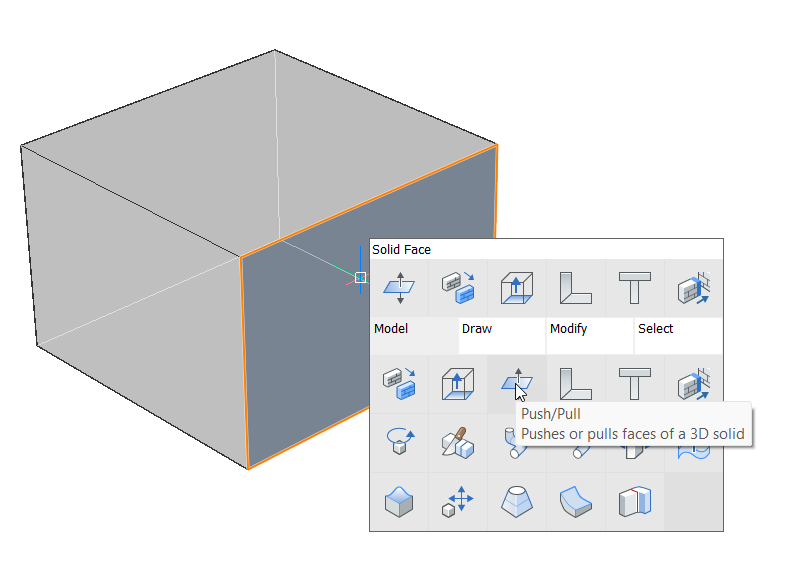
- Specify the displacement value or move with your cursor to define the end
position of the face.
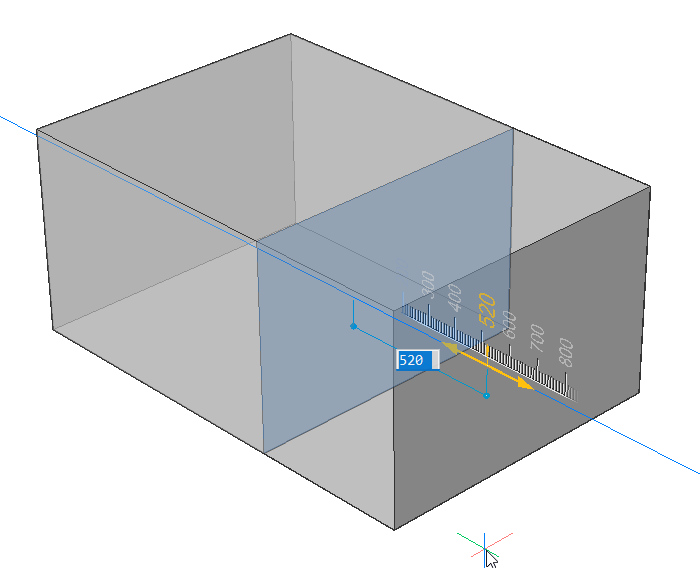
Note: When selecting multiple faces and accessing the command,
both faces will be pushed or pulled over same distances.
Manipulating a solid edge
To manipulate a solid edge:
- Hover your cursor over an edge while holding the CRTL key until highlighted.
- Hover over the appearing icon to open the Quad.
- Under the Model tab, the FILLET
command can be accessed.
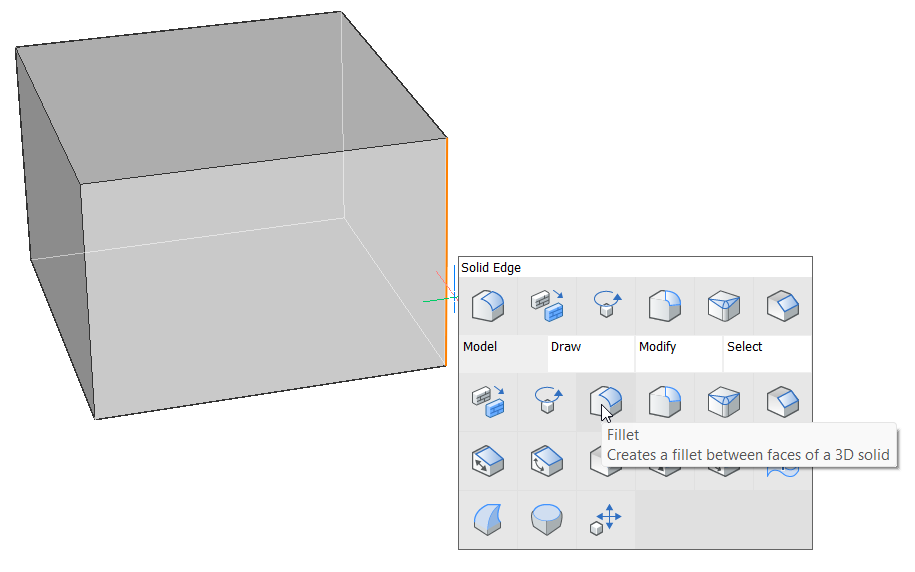
- Specify the displacement value or move with your cursor to define the end
position of the face.
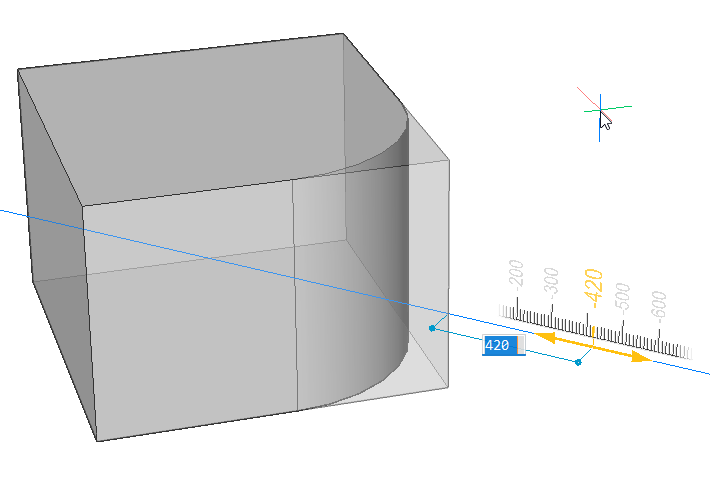
Note: When selecting multiple edges and accessing the command,
all selected edges will have a fillet of the same radius.
Note: When using a selection window to select edges, make sure
you press the CRTL key twice so the edge selection icon
is selected at the bottom of your screen.
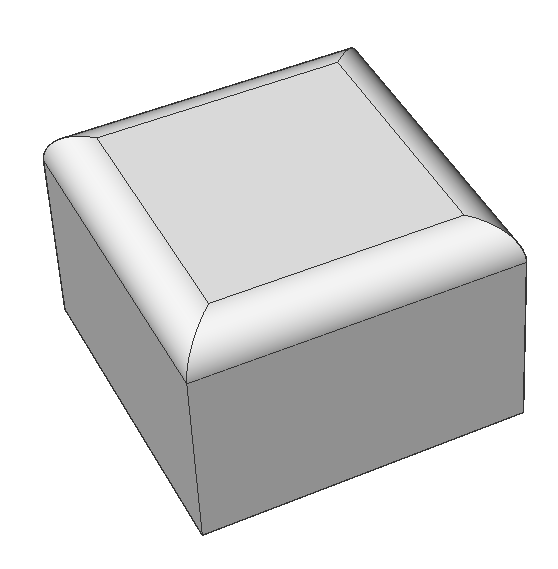
Extrude solids
Selected boundaries can be extruded to create solids or surfaces. For example, a floor slab can be extruded between existing walls.
The extrude command can be accessed by the Quad or in the toolbar.
Note: The extrude command can also subtract geometry
also.