Configure structure tree dialog box
The Configure structure tree dialog box allows you to define the tree structure of the Structural panel.
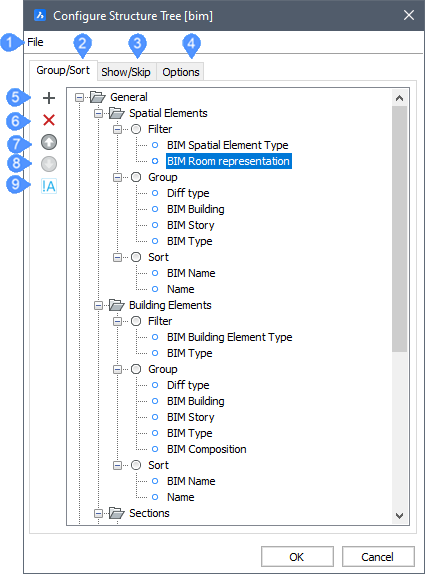
- File
- Group/Sort Tab
- Show/Skip
- Options
- Add
- Delete
- Move Up
- Move Down
- Toggle negation
File
Click the File menu in the dialog box and choose one of the available options on the
list:
- Open...: opens the Select Structure Tree Configuration File dialog box to select another *.cst configuration file.
- Save: saves the current configuration and keep the file dialog open.
- Save as: saves the current configuration under a different name and keep the file dialog open.
Group/Sort Tab
- Add (
 )
(5)
)
(5) -
Adds a new rule.
- Select an existing rule, then click the Add icon (
 ) or right-click and choose Add
Rule in the context menu.
) or right-click and choose Add
Rule in the context menu. - The new rule is added below the selected rule.
- Select the newly created Rule, then click the name or right-click and choose Rename in the context menu and type a new name for the rule.
- Select the Filter node of the rule, then click the Add icon
(
 ) or right-click and choose Add
filter property in the context menu.
) or right-click and choose Add
filter property in the context menu. - Select the Group node of the rule, then click the Add icon
(
 ) or right-click and choose Add
Grouping Property in the context menu.
) or right-click and choose Add
Grouping Property in the context menu. - Select the Sort node of the rule, then click the Add icon
(
 ) or right-click and choose Add
sorting property in the context menu.
) or right-click and choose Add
sorting property in the context menu.
The Select Property dialog box displays.
-
Select a property, then double-click or click the OK button.
-
Optionally, type a search string in the Search field, then click the Up (
 ) or Down (
) or Down ( ) arrow buttons to look up
the properties containing the search string.
) arrow buttons to look up
the properties containing the search string. -
Repeat the previous step to add more filter / grouping / sorting properties.
- Select an existing rule, then click the Add icon (
- Delete (
 )
(6)
)
(6) - Deletes a selected rule or property.
- Move Up (
 )
(7)
)
(7) - Moves Up a selected rule or property.
- Move Down (
 )
(8)
)
(8) - Moves Down a selected rule or property.
- Toggle negation (9)
- Toggle negation only for filter properties.
Show/Skip Tab
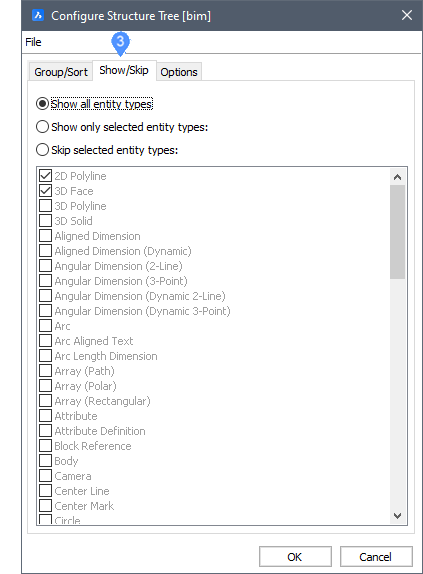
Select an option and then select the entity types to show or to exclude.
Options Tab
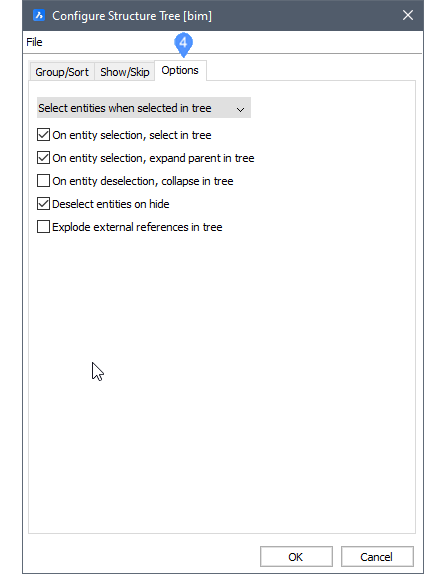
- Choose what happens in the model when entities are selected in the structure tree.
- Select what happens in the structure tree when an entity is selected/deselected in the model.