Bimify dialog box
The Bimify dialog box allows you to analyze the model and to run an automatic classification and a spatial location assignment for the entire model.
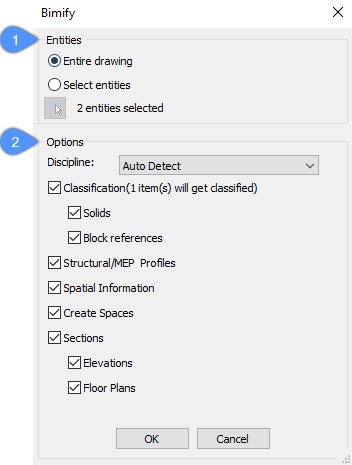
- Entities
- Options
Entities
Specifies if the BIMIFY command needs to be run for all entities in the drawing or just several selected entities.
Options
- Discipline
-
Determines to what discipline the model belongs to in order to improve the automatic classification.
- Auto Detect: an AI algorithm determines the discipline automatically.
- Architectural: the model is classified as an architectural model.
- MEP: the model is classified as a MEP model.
- Mixed Model: the model cannot be assigned to 1 discipline and is perceived as a mixed model.
- Classification
-
Defines the classification of solids and blocks.
- Solids: makes sure that 3D solids are classified as walls, slabs, etc.
- Blocks: makes sure that blocks are classified as windows, doors, etc.
- Structural/MEP profiles
-
Assigns columns, beams, members or flow segments profiles that are available in BricsCAD BIM profile panel.
Note: If no match can be found for a profile element in the standard library, the BIMIFY command creates a new custom profile in the project's library.
- Spatial information
- Assigns spatial locations (buildings and floors).
- Create Spaces
- Detects external walls and sets the property Wall Common/is External = ON.
- Sections
-
Creates BIM Section entities.
- Elevations: creates 4 elevations (Front, Back, Left and Right).
- Floor Plans: creates a plan section for each floor.