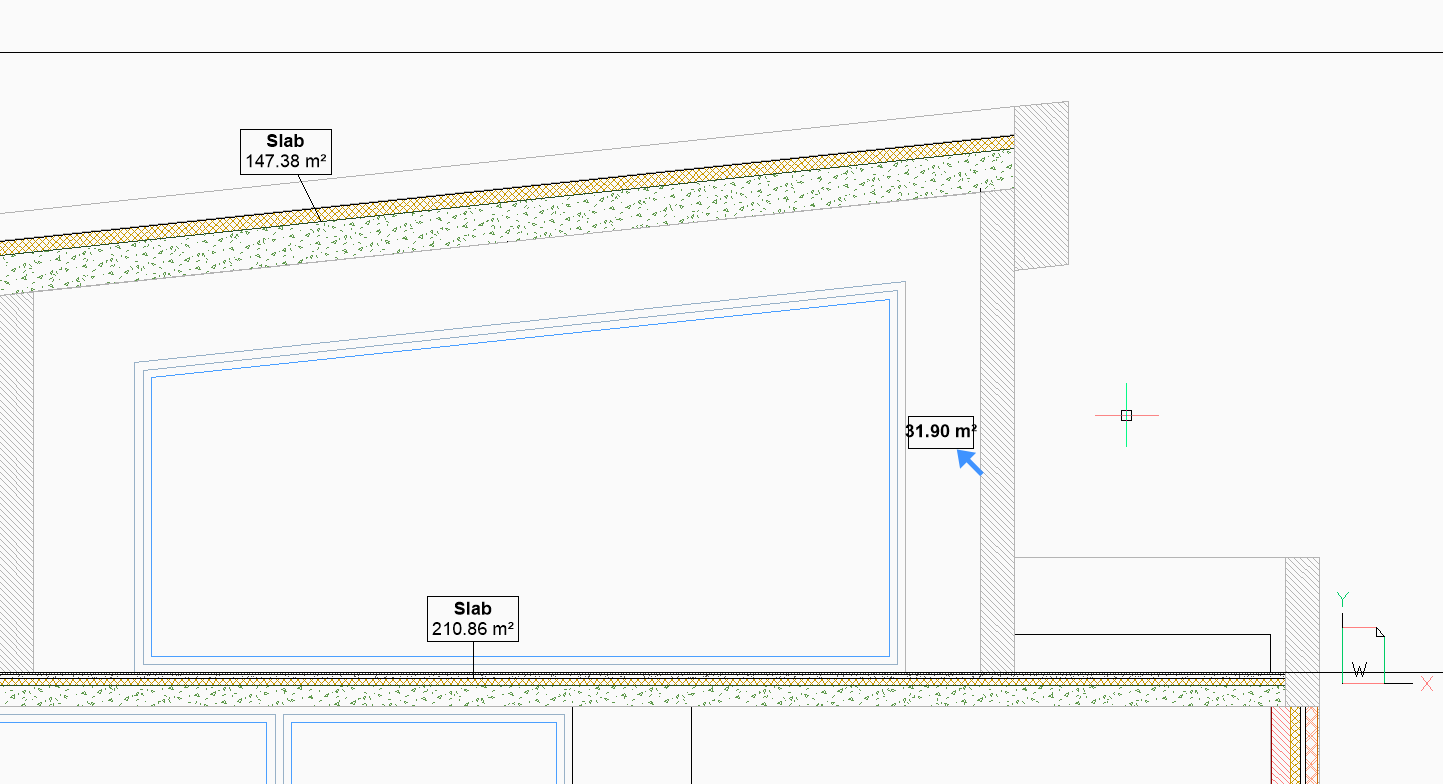Annotations in 3D
Commands
BIMTAG, BIMCLASSIFY
BIM classify as an annotation
- Select a solid and select Classify Manually in the
Quad or classify as other after launch the BIMCLASSIFY in the Command
line:
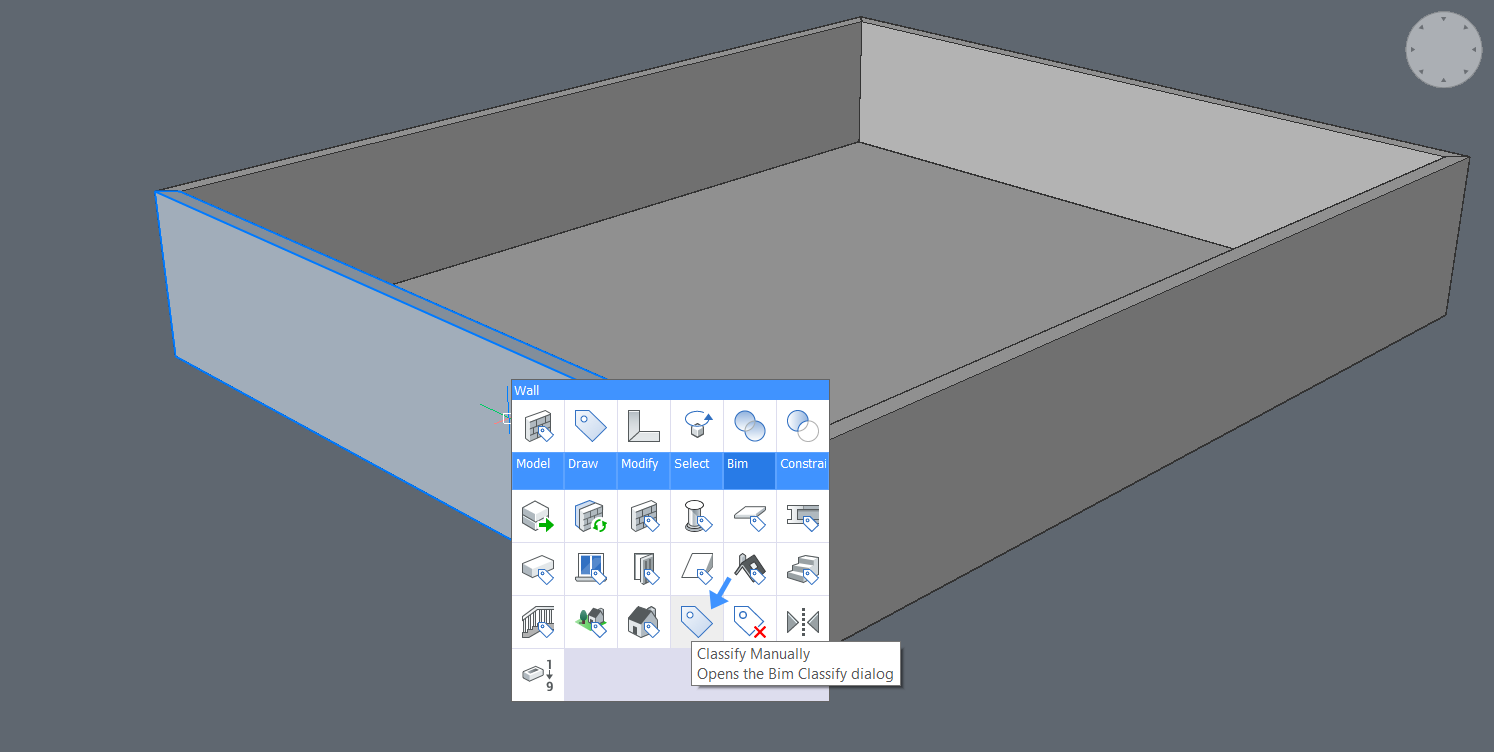
- Choose to classify as Annotation in the folder of
Building Core Elements and click
OK:
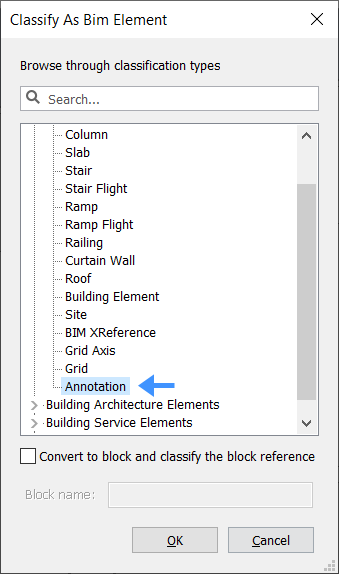
- When you open the Properties panel of the selected solid you can change the
Name, Description,
Building and Story.Note: The property GUID cannot be changed because it has a unique, automatically generated string.
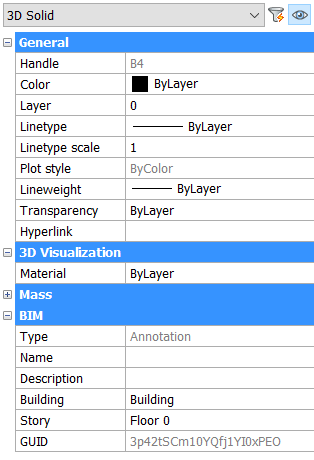
Show added information of a finishing material
In this procedure, you will add design information to a concrete roof structure.
- Use the EXTRACTFACES command under Draw in the quad,
to extract the face of the Roof entity. A region is
now created.
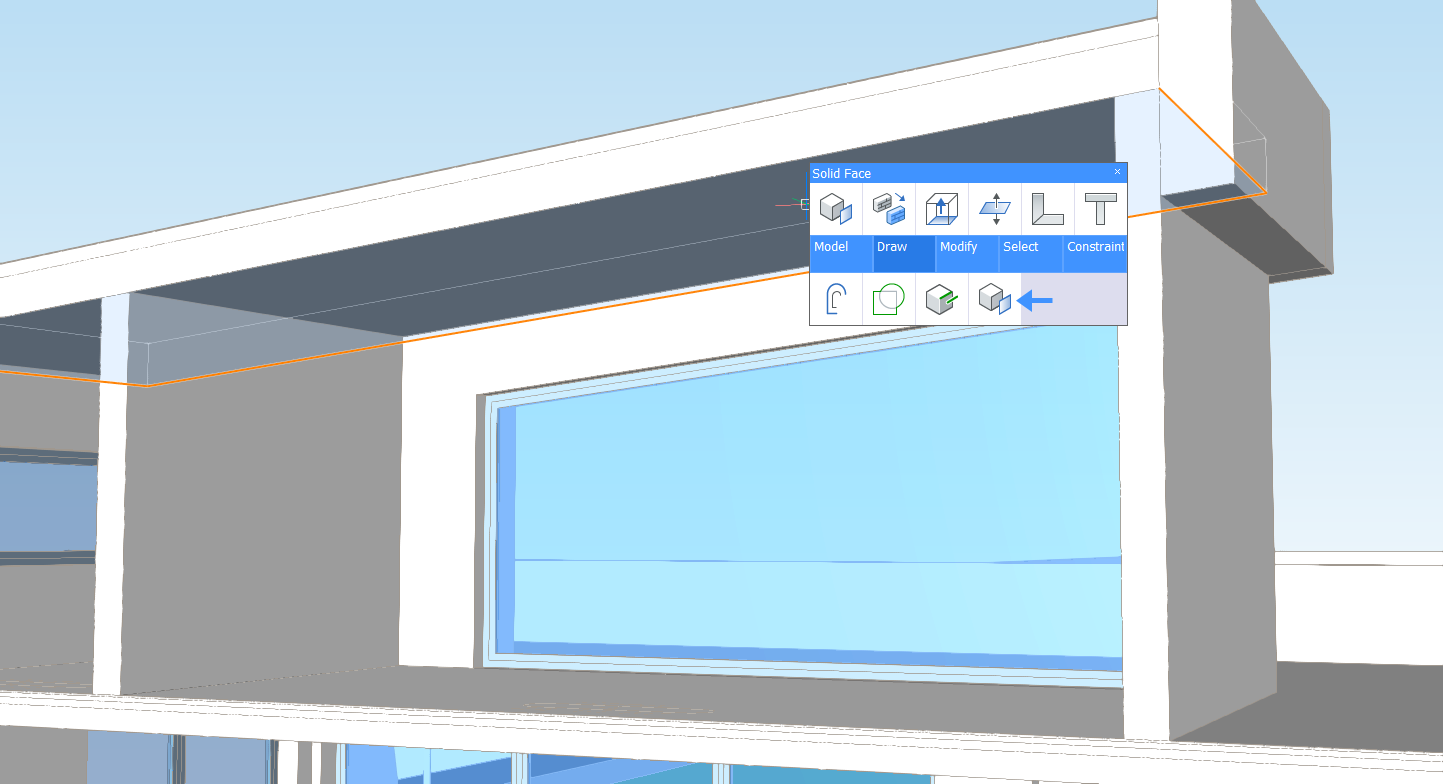
- Classify the region as an Annotation as seen above.
- Enter the desired text in the Description field
(found in the Properties panel):Note: By default, the BIMTag references the Description property.
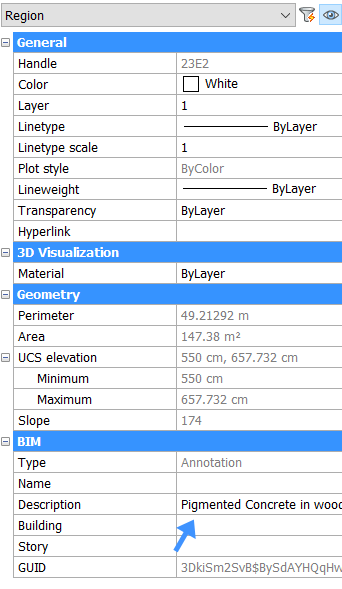
- Make a section through the region (with BIMSECTION command) and select
Generate Section(
 ) from the
Quad:
) from the
Quad: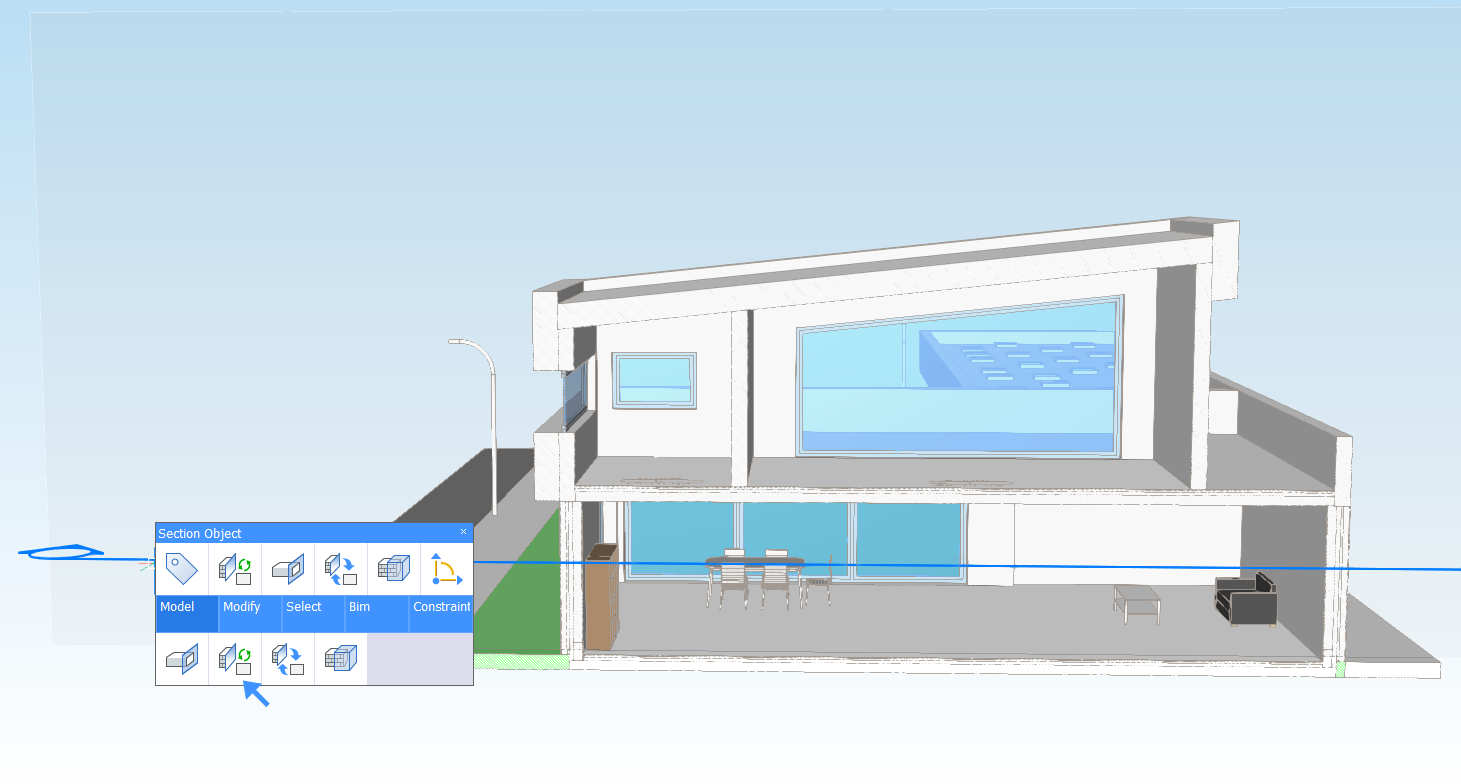
- Open the generated section drawing.
- Type BIMTAG in the Command line OR select Tag
Automatically in the Annotate tab of
the Ribbon.The text that you added is now in the 2D drawing:
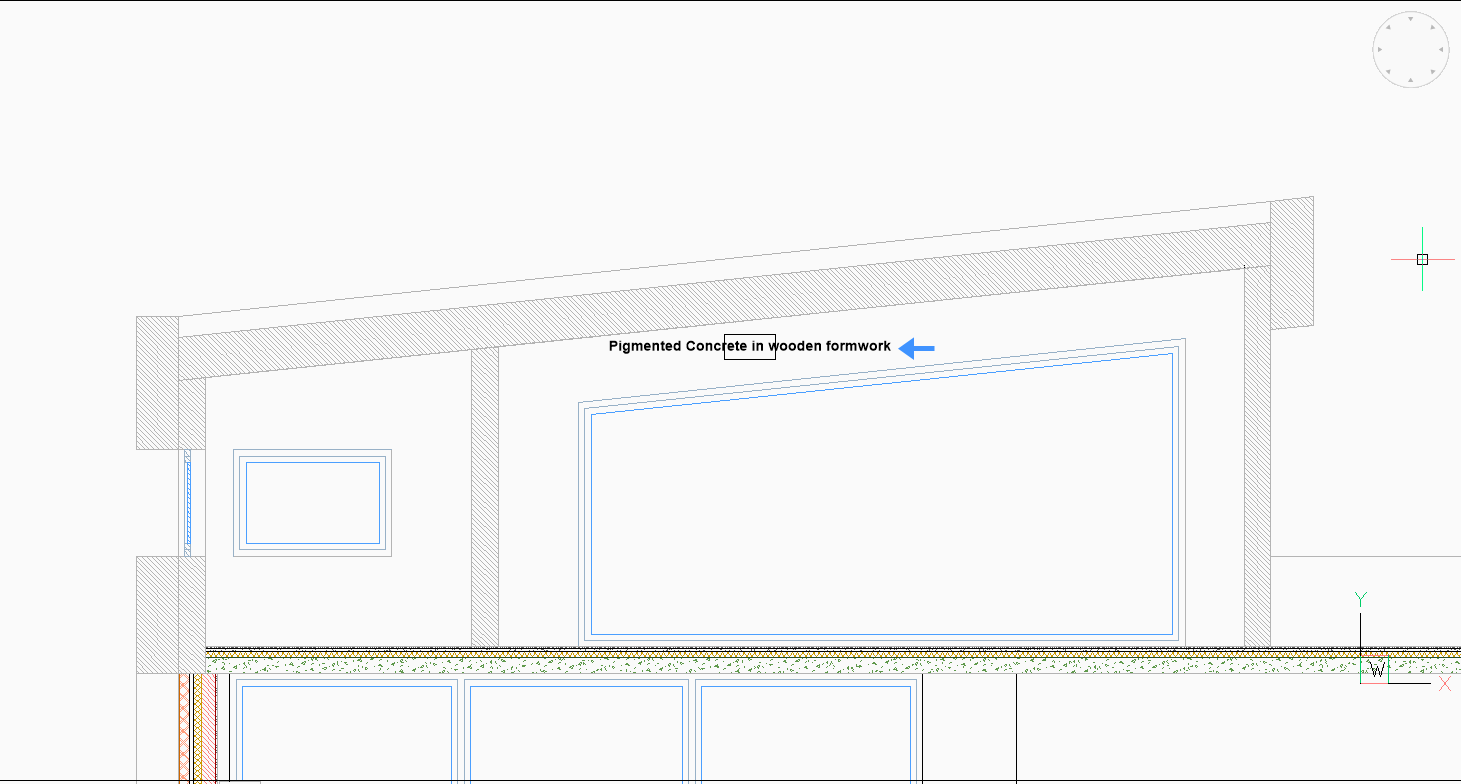
Show the surface area of an extracted surface
This procedure will teach you how to display other properties of an entity classified
as an Annotation object.
Note: The
annotation tag pulls information from the Description
property by default.
For more information about tagging, see the article BIM Tags.
- Select the face you want to extract the information from.
- Select Extract Faces from the Quad. A region is now
created.
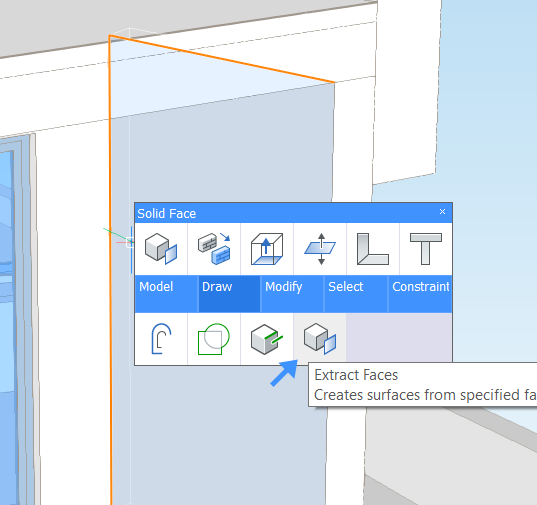
- Classify the region as an Annotation as above.
- Make a section through the solid (with BIMSECTION command) and select
Generate Section (
 ) from the
Quad.
) from the
Quad. - Open the generated section drawing.
- Type BIMTAG in the Command line OR select Tag
Automatically in the Annotate tab of
the Ribbon.Note: The tag appears empty because it refers to the Description property by default.
- Launch the BEDIT command.
- Select _AnnotationTag and click
OK.
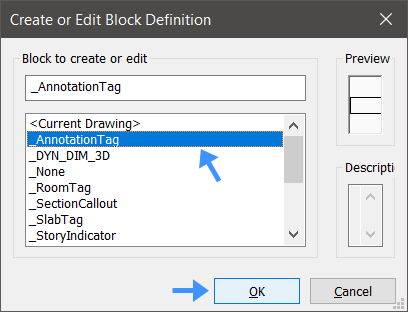
- Select the attribute definition, in the properties panel.
- Edit the Tag property, change it to Geometry/Area.
- (Optional) You can also change the Prompt
property.
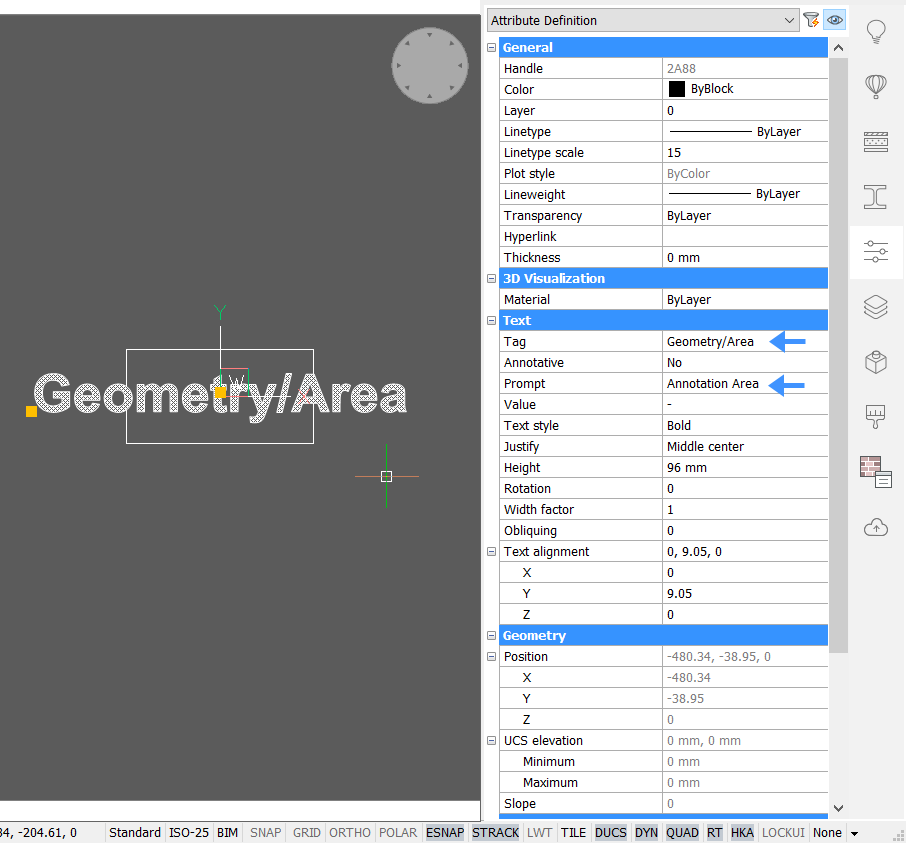
- Enter BCLOSE in the Command line and click Save.
- Select the viewport and pick Generate Section (
 ) from the
Quad. The area of the region is now displayed in the tag.
) from the
Quad. The area of the region is now displayed in the tag.