Using bimify
Commands
BIMIFY
About BIMIFY
BIMIFY analyzes a model and will automatically classify spatial locations, spaces, buildings, and stories. It also detects and classifies the external and internal walls.
BIMIFY can automatically detect whether a model is an Architectural, Structural or MEP model. BricsCAD uses this information during the autoclassification process. Define this information before you launch BIMIFY, to improve the accuracy of the automatic classification.
The solids are auto-classified as columns, beams or members. If their profiles match a definition in the profile library, the profile name will be automatically added to the entity’s properties as meta-data. If no matching profile definition is found, a new one is created in the library.

For more information about this command, visit the Command Reference article BIMIFY.
Procedure: bimify your entire drawing
Choose BIMIFY from the Quad or type BIMIFY in the Command line and choose Entire model.
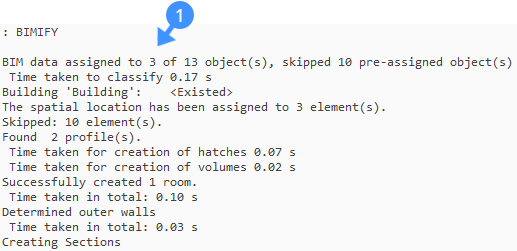
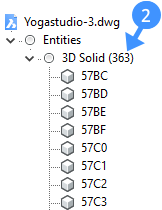
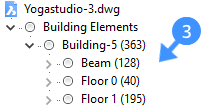
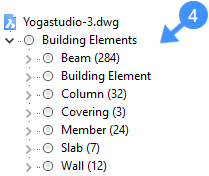
Left to right:
-
Before Bimify: The structure tree displayed only 3D solids (2)
-
After Bimify: The entities are sorted into their corresponding building, story (3) and building element type (4).
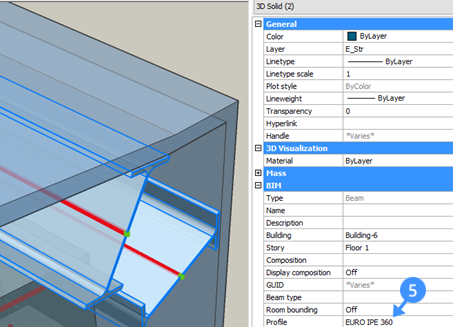
The profile data of a beam in the properties panel (5). BIMIFY recognized the profile of these model elements as structural members and detected the axis location of the profile.
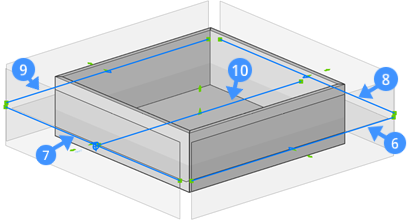
This building contains front (6), Left (7), Right (8) and Back (9) views as well as a floor plan (10).
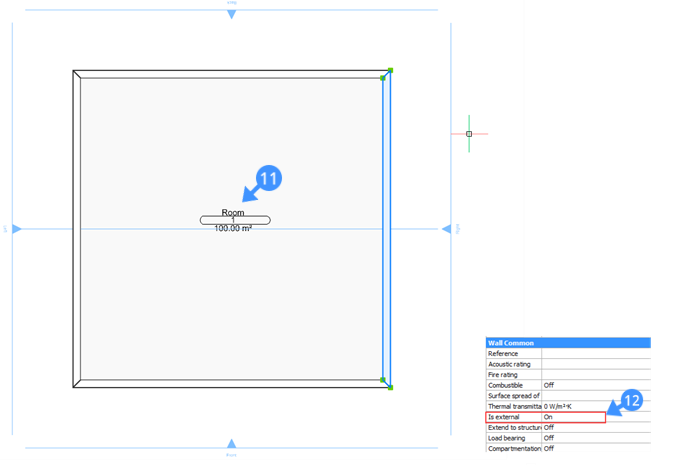
The BIM room (11) and Is External (12) property under the Wall Common properties.
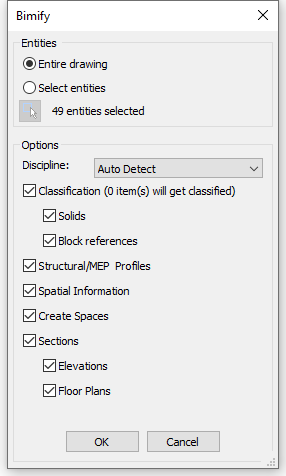
| Discipline |
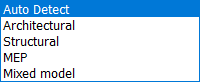 Defines the discipline of the drawing manually. This information helps improve the accuracy of Bimify. |
| Classification | Classifies Solids and Block References automatically. |
| Structural/MEP profiles |
Assigns columns, beams, members or flow segments profiles if available in the BricsCAD profile library. This option is available when Classification is selected only. |
| Spatial Information |
Assigns spatial locations such as buildings and floors, detects spaces and identifies internal and external walls. This option is available when Classification is selected only. |
| Sections |
Creates an elevation view and a plan section per floor. This option is available when Spatial Information is selected only. |
Procedure: bimify a selection of your BIM Model
- Select the part of your drawing you want to Bimify.
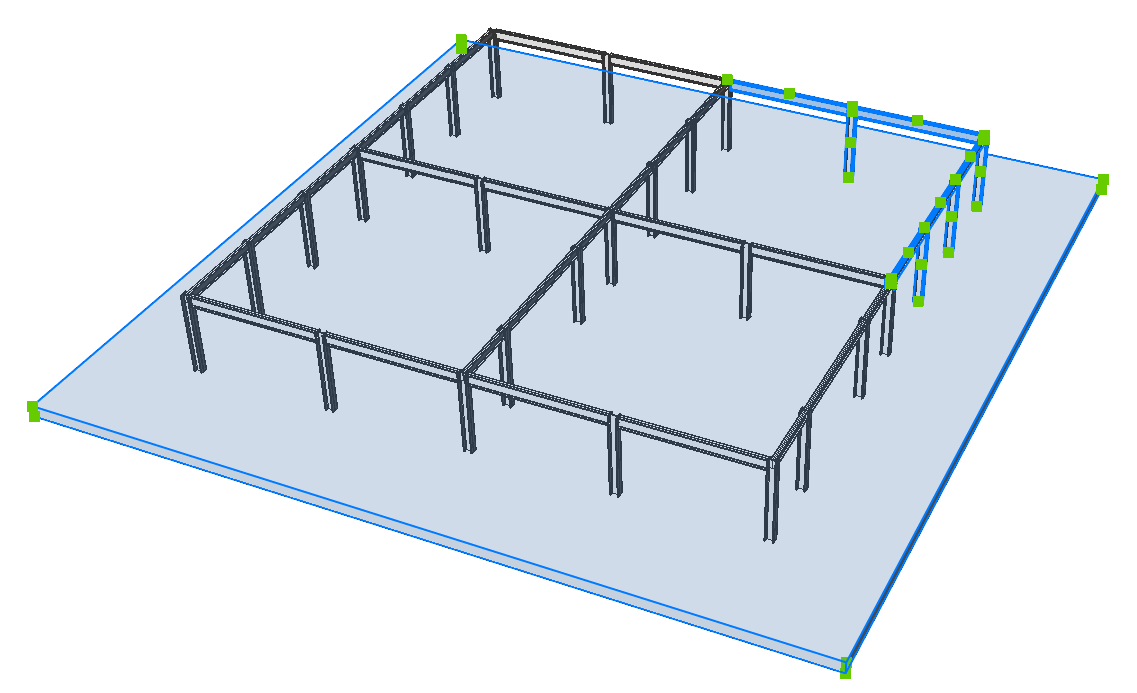
- Type BIMIFY in the Command line and type in A for Advanced.
A dialog box displays:
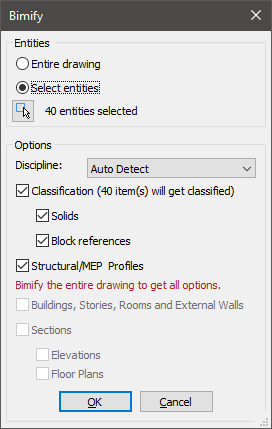
Note: If you only select a part of your model, only solids, blocks and profiles can be classified. BricsCAD can only detect entities like stories, spaces, and sections when the whole drawing is selected. - When the Bimify process is completed, an overview of the result is provided
in the Prompt History panel.
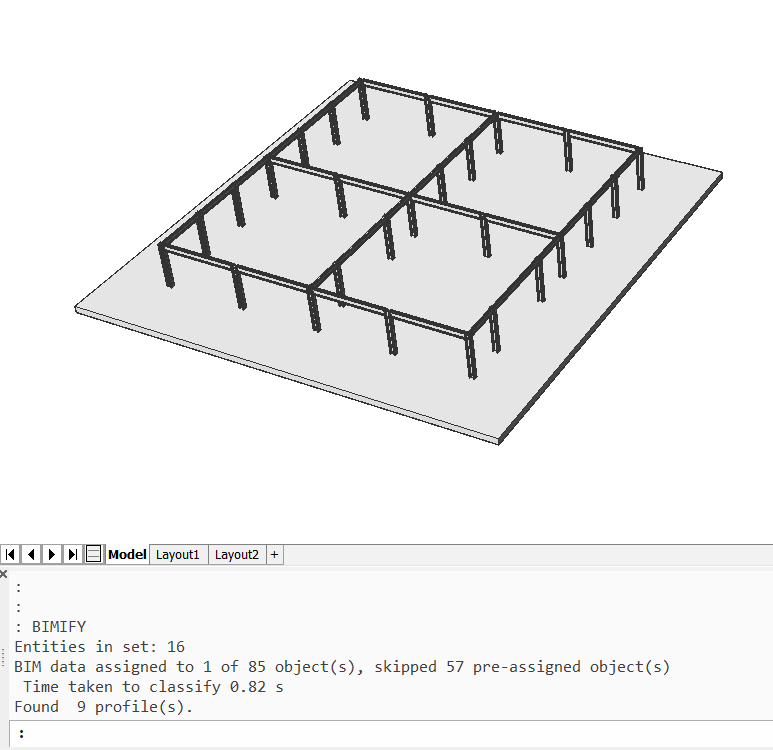
BIMIFY classified the selected part of the model. No sections for floor plans or elevations are created.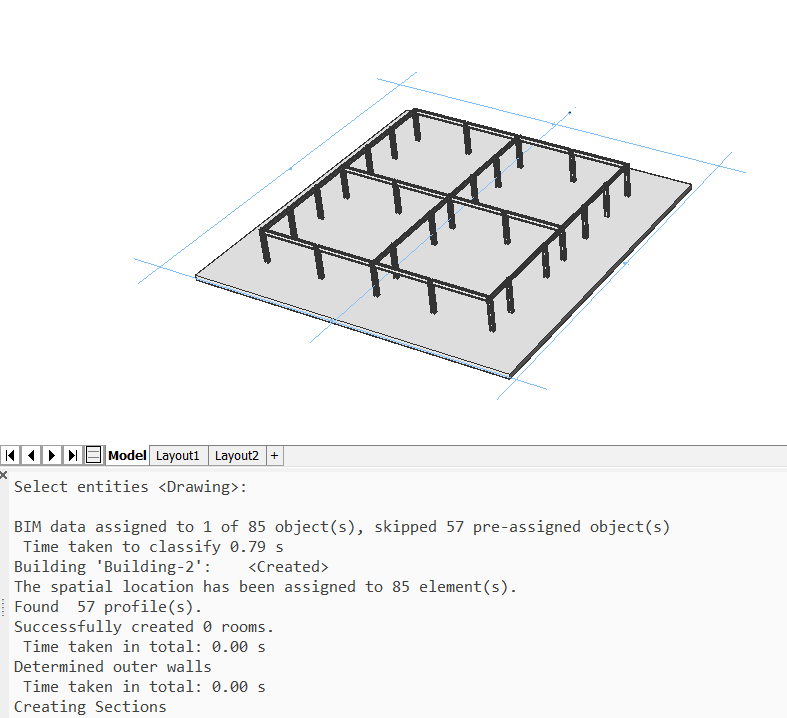
This is the result if BIMIFY was launched on the whole drawing and all the boxes in the dialog box were checked. The entire model is classified additionally there are sections for the floor plan and the 4 elevations of the model.