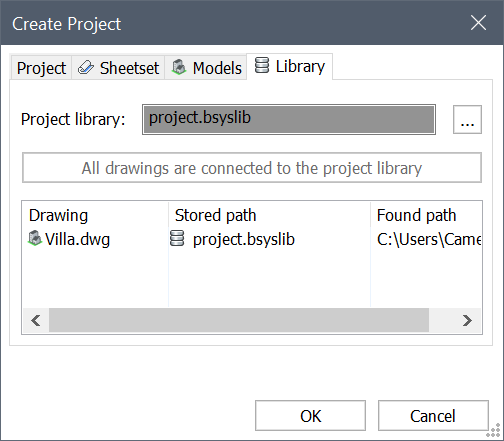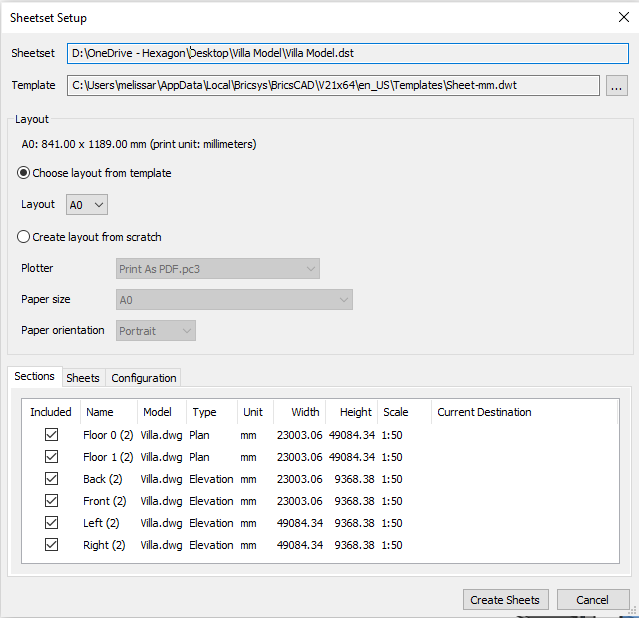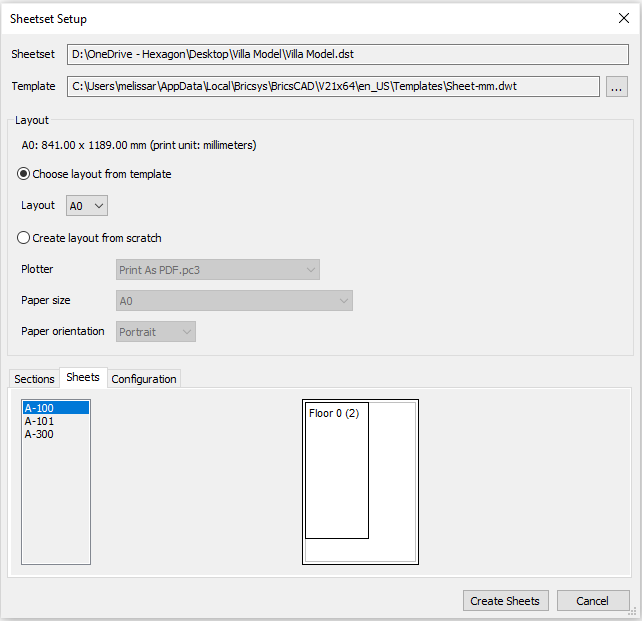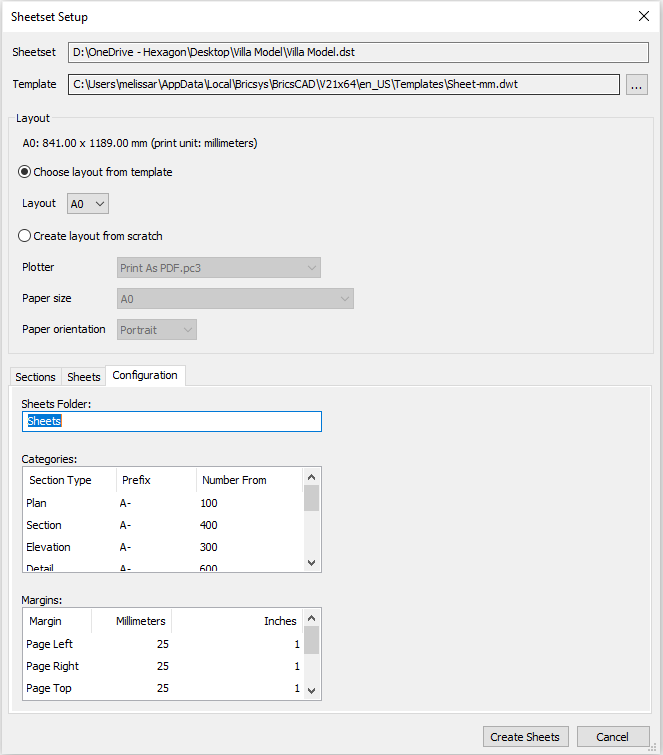Project browser
Commands
DATAEXTRACTION, BIMSECTIONUPDATE, BIMSECTIONOPEN
The project browser panel

Create a BIM project
To create a BIM project, you must select one or more model drawings.
- Click the Create Project... button in the
Project Browser. A dialog box appears.
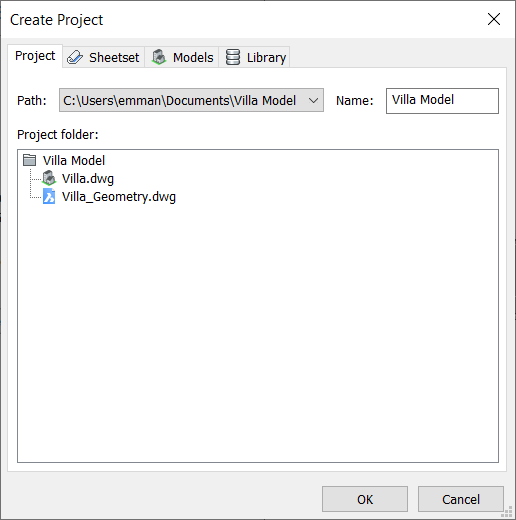
- (Optional) Click the Path list button and
select a parent folder.
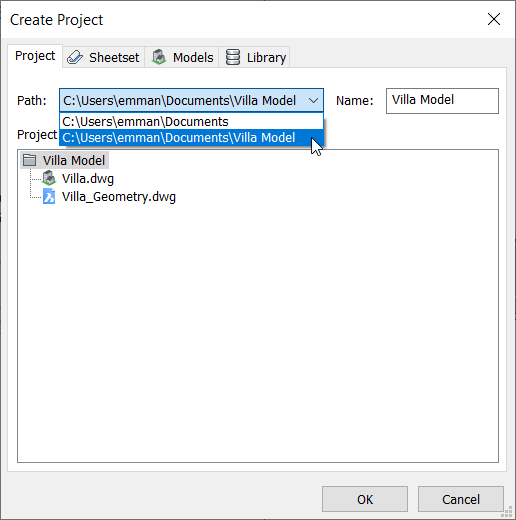
- (Optional) Type a name in the Name field (the default name is the name of the parental folder).
Sheetset
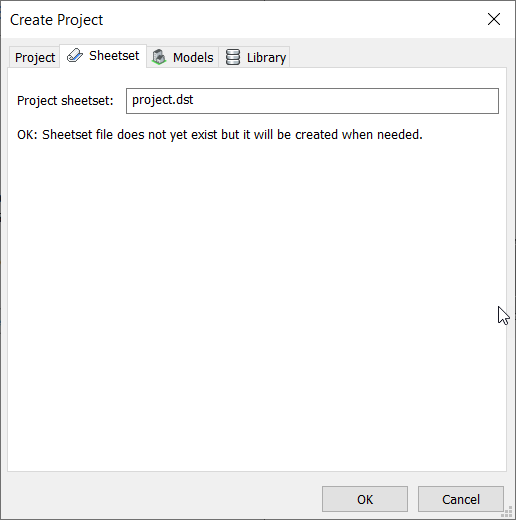
Models
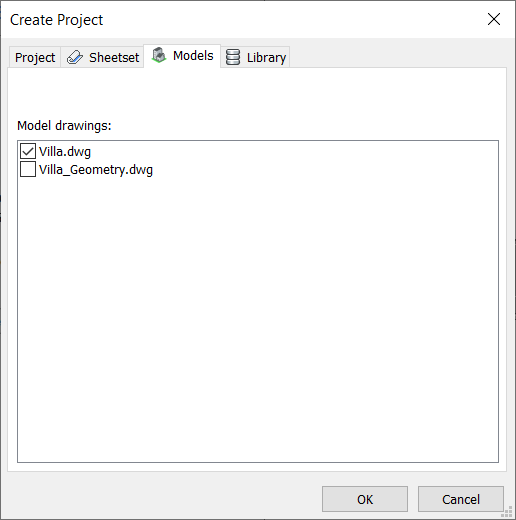
Library
The Project Library can either be external or embedded. Sharing the project library means that you can use the same library over different drawings, this is called an external library. The shared library is stored in an external BIM Database File with the .bsyslib extension. An embedded library stores the Project Library in the drawing file.
- To make an external library:Note: By default, the library is set to Embedded.
- Go to the Library tab. Click the
Browse button (
 ) of
the Project Library option. Enter a name for
the Project library (the default name is
project.bsyslib).
) of
the Project Library option. Enter a name for
the Project library (the default name is
project.bsyslib).
- Click OK to display the Sheetset Setup dialog box.
- Go to the Library tab. Click the
Browse button (
Sheetset setup
Sheetset: Shows the path of the sheetset file.
Template: Shows the path of the current template. Click
Browse ( ) to change the
template.
) to change the
template.
Layout: Selects which layout (different paper sizes) the section results will be generated.
- The Sections tab lists all sections. For each section
with an empty Current Destination field, a viewport
and sheet view are generated.
- Click Sheets to preview each sheet (within the
selected layout).
Note: When the viewport is larger than the layout, it displays in red.
- Click the Configuration tab. Slowly double-click (or
click and hit Space/Enter) to change the properties. Under Sheets
Folder you can change the name of the folder where the
sheets will be stored.
-
Click Create Sheets. An overview of the project displays and the sheets are generated.
Note: The drawings with an orange fill circle icon are out of date. Right-click on them and select Update to match changes in the models included in the project.
Editing a project
 ). A context menu
displays:
). A context menu
displays: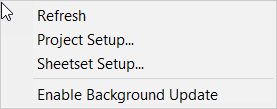
- Refresh: Refreshes the Project Browser to match changes in the model.
- Project Setup...: Opens the Project Setup dialog box.
- Sheetset Setup...: Opens the Sheetset Setup dialog box.
- Enable Background Update: Calculates section results automatically (without interrupting user workflow). Sections are assigned a color; Queued: blue, Outdated: red and In progress: green.
Creating schedules
See the Schedules article for more information about Schedules.
Working in the project browser
Right-click an item in the BIM Project Browser to display a context menu.
Sections
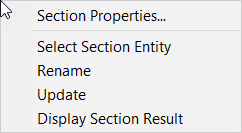
- Section Properties…: Opens the Section Properties dialog box where you can see and edit the properties of a section, such as the name and the result path.
- Select Section Entity: Selects the section entity in the project model drawing.
- Rename: Renames the section entity.
- Update: Recalculates the section result.
- Display Section Result: Displays the section result in the corresponding sheet and zooms in on its viewport. If not already open, the drawing is opened.
Schedules
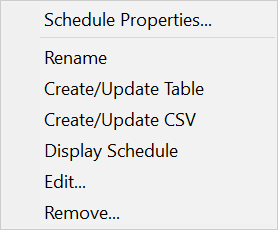
- Schedule Properties…: Opens the Schedule Properties dialog box that allows you to modify the properties of a schedule.
- Rename: Renames the schedule.
- Create/Update Table: Creates a sheet with the schedule or updates the sheet.
- Create/Update CSV: Creates a CSV file with the schedule information and saves it in the folder where the model file is located or updates the CSV file if it already exists.
- Display Schedule: Displays the schedule in the resulting drawing. If not already open, the drawing is opened.
- Edit: Opens the Wizard Page dialog box that allows you to edit the schedule.
- Remove...: Displays the Remove dialog box that allows you to choose between Schedule Entity and Sheet View/Result and removes the schedule.
Sheets
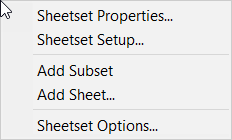
- Sheetset Setup…: Opens the Sheetset Setup dialog box that allows you to create a layout from scratch.
- Add Subset: Adds a subset in the Sheets tab.
- Add Sheet…: Adds a new sheet in a subset in the Sheets tab.
- Sheetset Options…: Opens the Sheet sets tab in the Settings dialog box that allows you to modify the sheet sets options.
Sheet views
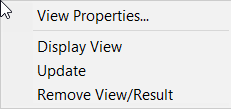
- View Properties…: Opens the Sheet View Properties dialog box that allows you to modify the properties of a sheet view.
- Display View: Displays the corresponding result and zooms in on its viewport.
- Update: Updates the sheet view. It executes the BIMSECTIONUPDATE command for the related BIM section.
- Remove View/Result: Removes the view and result from the corresponding sheet.
Model drawings
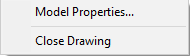
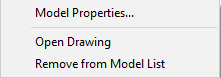
- Model Properties…: Opens the Model Properties dialog box that allows you to see more information about the model.
- Close Drawing: For a currently open model, it closes the model.
- Open Drawing: For a currently closed model, it opens the model.
- Remove from Model List: Removes the drawing from the project model drawings.