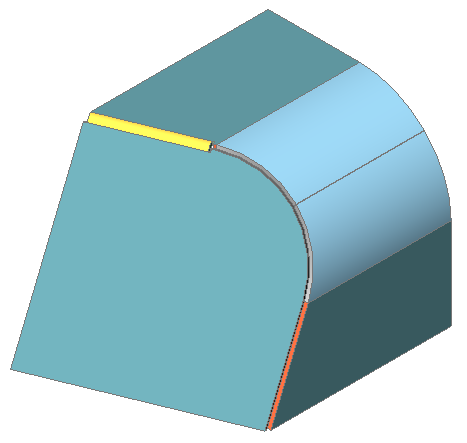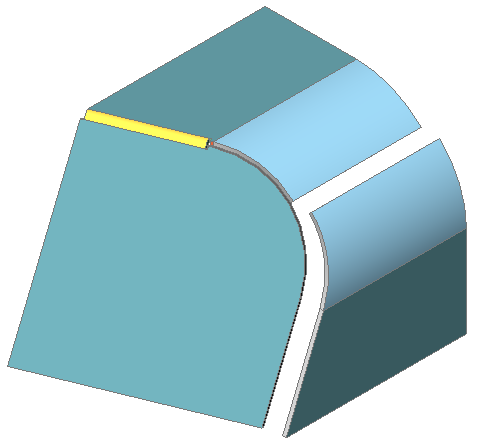Creating and Splitting Lofted Bends
BricsCAD allows you to create or recognize lofted sheet metal parts with curvilinear geometry, which can be manufactured using multiple bending.
General Procedure to Create a Sheet Metal Part with a Lofted Bend
- Launch the SMLOFT command.
- Do one of the following:
- Click the Create Lofted Bend tool button
(
 ) on the Sheet Metal
toolbar.
) on the Sheet Metal
toolbar. - Click the Create Lofted Bend tool button
(
 ) on the Sheet Metal
ribbon bar.
) on the Sheet Metal
ribbon bar. - Choose Create Sheet Metal Loft in the
Sheet Metal menu.You are prompted: Select two cross sections:
- Click the Create Lofted Bend tool button
(
- Select 2 profile entities.
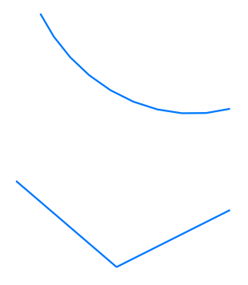 You are prompted: Set fillets Radius/Thickness/Single bend/<Flanges with bends>:
You are prompted: Set fillets Radius/Thickness/Single bend/<Flanges with bends>: - Press Enter to accept the default settings.A preview of the sheet metal part is created.You are prompted: Set fillets Radius/Thickness/Single bend/Flanges with bends or make thicken Both sides/Inside/<Outside>:
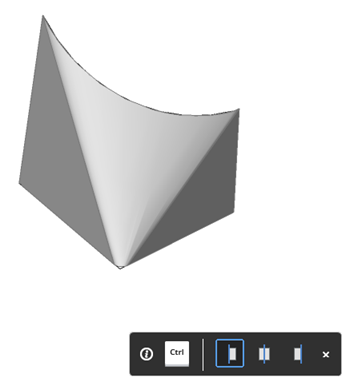
- Press the CTRL key to choose the position of the
sheet metal part thickness with respect to the source profiles:
Left, Center or
Right.If the HKA field in the Status Bar is ON, the Hotkey Assistant widget displays.
- Press Enter to create the sheet metal
part.
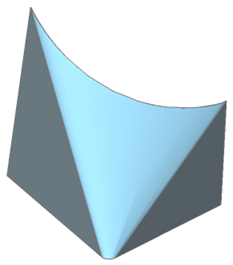 If FEATURECOLORS is ON, you can distinguish between the 2 flanges (
If FEATURECOLORS is ON, you can distinguish between the 2 flanges ( ) and
the lofted bend (
) and
the lofted bend ( ).
).
The properties of the lofted bend display in the Mechanical Browser:
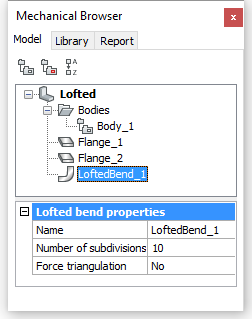
Optionally select the lofted bend feature to edit its properties:
- Number of subdivisions: the number of flat regions in the unfolded representation of a lofted bend feature (the greater the number, the more bend lines will be added to the unfolded view for the lofted bend).
- Force triangulation: most of lofted bends can be unfolded using an intelligent algorithm of quad tessellation. However, sometimes it might produce non-optimal results. In such cases set this property to Yes to switch to a more straight-forward algorithm, which creates triangle-like quads.
To Split a Lofted Bend
Lofted bends can split along a line on the lofted surface at an arbitrary point:
- Do one of the following:
- Click the Split tool (
 ) on the Sheet Metal
ribbon tab.
) on the Sheet Metal
ribbon tab. - Choose Split the Sheet Metal menu.
- Type smsplit in the Command line.You are prompted: Select flange or lofted bend face:
- Click the Split tool (
- Select a lofted bend face.You are prompted: Select point on lofted bend face:
- Select a point on the lofted bend surface.
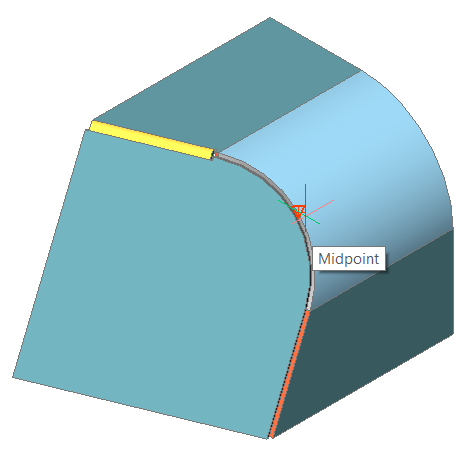
The lofted bend is split. If the connecting junction is dissolved, you can freely move the separated part.