Block definition dialog box
The block definition dialog box allows you to create a new block definition.
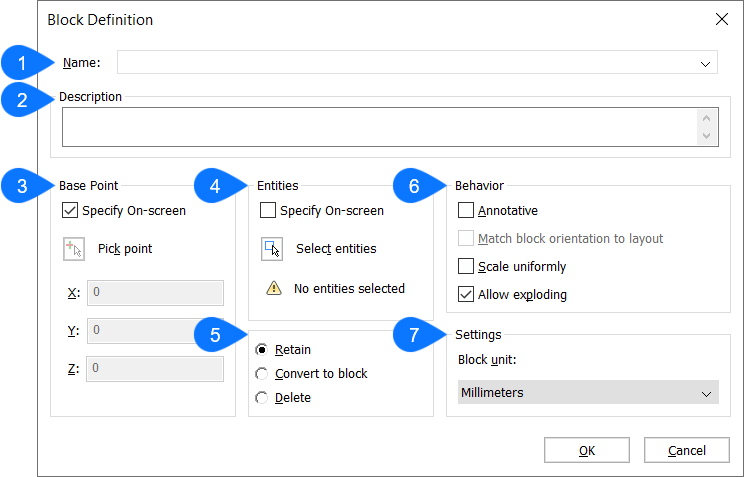
- Name
- Description
- Base Point
- Entities
- Block Options
- Behavior
- Settings
Name
Specifies the name of the block.
Description
Provides a description of the block (Optional).
Base Point
Modifies the properties of the base point of the block definition. This is the point at which the block will be inserted with the INSERT command.
- Specify On-screen
- Allows you to define the base point in the model space after you click the OK button, if the box is checked.
- Pick point
- Allows you to pick a point in the drawing for the block's base point. You can also enter the X,Y,Z coordinates in the drawing.
- X/Y/Z
- Defines the coordinates where the block should be inserted. The Z coordinate is usually optional.
Entities
Selects the entities that make up the block.
- Specify On-screen
-
Allows you to select the entities in the model space after you click the OK button, if the box is checked.
Note: Optionally, include Reference Curves in the selection, which allows to automatically align a block during insertion.
- Select entities
- Selects one or more entities in the drawing.
Block Options
Defines how the entities are turned into a block.
- Retain
- Selected entities are retained as entities, and the block definition is created in the drawing.
- Convert to block
- Selected entities are converted to a block.
- Delete
- Selected entities are deleted after the block definition is created.
Behavior
- Annotative
-
Sets the annotative property of the block. This kind of block should be created when the annotation scale in model or paper space is 1:1. By being annotative, the block automatically scales itself according to the current annotation scale factor.
Choose whether you want the block to follow annotative scaling:- On – the block will scale itself to whatever annotative scale is in effect. The Scale Uniformly option is grayed out (unavailable).
- Off - the block follows the scale factor you give the block during the Insert command.
- Match block orientation to layout
-
Determines if annotative blocks match the orientation of the layout.
- On: annotative blocks display upright, regardless of the orientation of the viewport.
- Off: annotative blocks match the orientation of the viewport.
- Scale uniformly
-
Determines if blocks can be scaled non-uniformly. This option is not available to annotatively-scaled blocks.
- On - X, Y, and Z scale factors of blocks are the same. This prevents blocks from being distorted.
- Off - blocks can be inserted with different X, Y, and Z scale factors. This is useful for objects that can have different dimensions, such as differently sized table tops.
- Allow exploding
-
Determines if users can explode the block after it is inserted. When a block is exploded, it loses its block status, and the individual entities can be edited.
Tip: To edit the entities of an unexploded block, use the BEDIT command.- On - block can be exploded after being inserted, with the Explode command
- Off - blocks cannot be exploded; you can change this property with the EXPBLOCKS command, Blocks section.
Settings
- Block unit
- Scales the block correctly when the block definition is inserted in a drawing whose units are different from the drawing in which the block was created. More specifically, in which the INSUNITS variable differs.