EXPPDFS command
Attaches PDF files as underlays to the current drawing through the Drawing Explorer.

Icon: 
Description
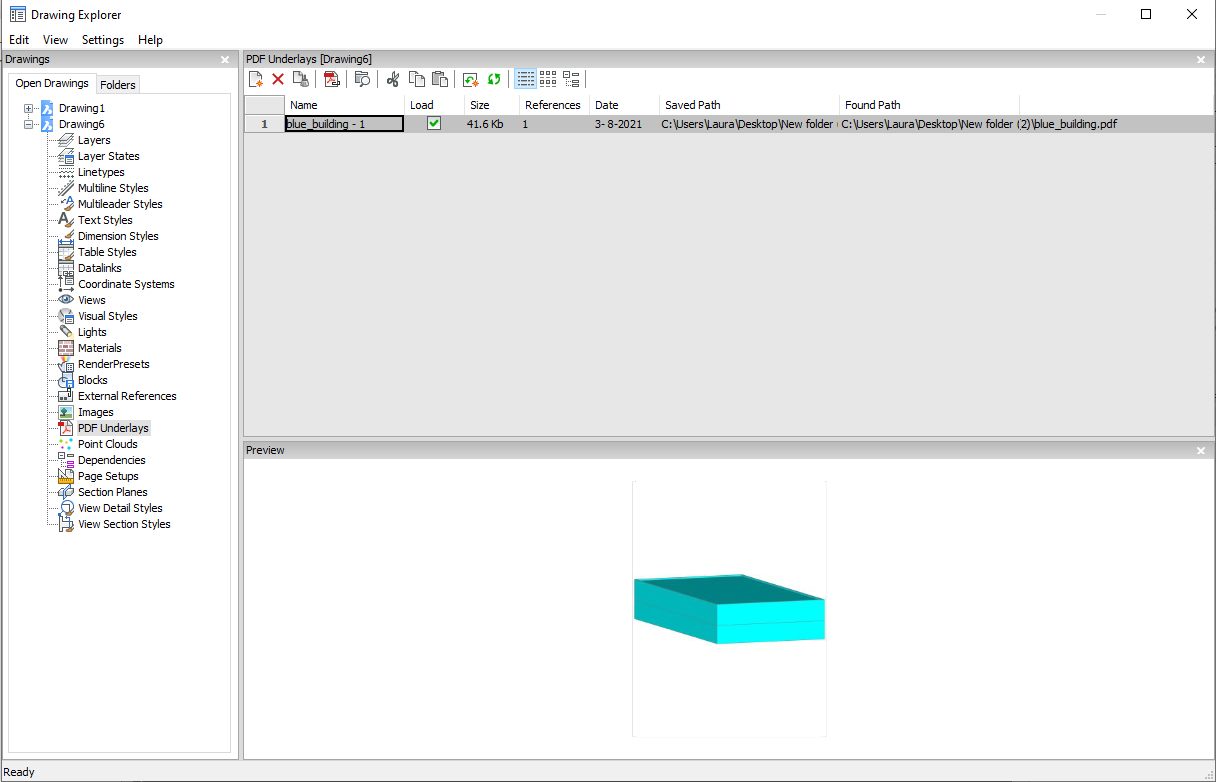
Option within the command
- Name
- Reports the name of the PDF insert. This name is generated by the program, but can be edited by pressing double click on the name or right-click and choose Rename from the shortcut menu.
- Load
-
Toggles loading of the PDF:
On: loads the PDF, and makes it visible.
Off: unloads the PDF, making it invisible.
- Size
- Reports the size of the PDF file.
- References
- Reports the number of times the PDF is attached to the drawing.
- Date
- Reports the date of the file. This can be useful in determining whether you ware working with the most recent revision.
- Saved Path
- Reports the path to the PDF file when first loaded. When the path cannot be found, click the Browse button which will display the Choose a File dialog box and locate the missing PDF file.
- Found Path
- Reports the current path to the PDF file. This path should match the Saved Path in most cases.
Context menu options
- New
-
Attaches a PDF file to the current drawing. From the Select PDF Underlay File dialog box open a pdf file, specifies the parameters in the Attach PDF Underlay dialog box and an insertion point to locate the lower-left corner of the pdf.
- Delete
-
Detaches the selected PDF attachments without warning.
- Purge
-
Purges selected PDF files from the drawing; available only for those PDF file definitions that are not inserted in the drawing.
- Insert
-
Attaches additional pages from a multi-page PDF file already attached to the current drawing.
From the Attach Pdf Underlay dialog box choose a page number from the Page drop-list.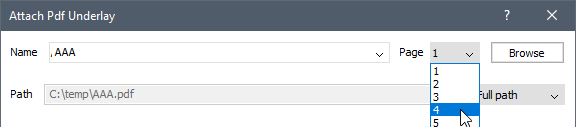 The added page appears in Drawing explorer with the page number as a suffix to its name.
The added page appears in Drawing explorer with the page number as a suffix to its name.
- Run extended search for missing attachments
-
Runs an extended search for missing attachments.
- Clear cash
-
Clear Cache for pdfs.
- Relative path
-
Shows the Saved Path as a relative path.
- Absolute path
-
Shows the Saved Path as an absolute path of the PDF file located in the drawing folder.
- Filename as a path
-
Replaces the saved path with the file name.